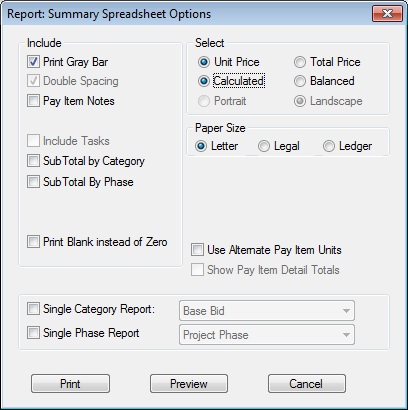Home > Estimating Reports > Summary Spreadsheet
Summary Spreadsheet
| This report is a listing of all pay items for the current project. The format of this report is a spreadsheet-style report, listing all of the cost data for each pay item. |
|
If “alternate mark-ups” are used for specific pay items, the “alternate mark-up number” will be displayed before the pay item description. “Sub alternate mark-ups” are displayed in the sub cost column. (See - Estimating (Advanced Options) for more information about using alternate mark-ups.) |
|
At the end of the report, a project summary is printed, showing totals for each of the eight cost types, mark-up percentages, DBE percentages, category sub-totals, and alternate sub-totals. See Figure 1. |
|
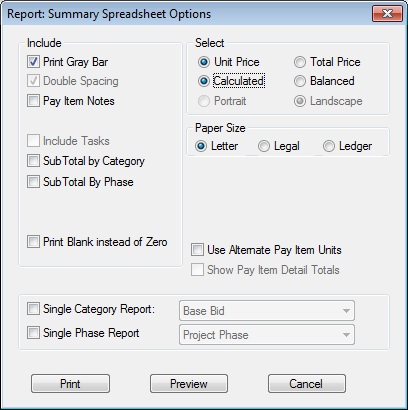
Figure 1
|
|
|
| Print Gray Bar |
Check this box to print a gray bar background for every other pay item. This option can make it easier to read a report where the numbers go across the page. |
| Double Space |
Check this box to double-space the report. Double spacing makes the report easier to read. However, if there are a large number of Pay Items on the job, the number of pages can be cut in half by un-selecting this option. |
| Pay Item Notes |
Check this box to include any pay item notes that have been included in the estimate. |
| Include Tasks |
Check this box to print a line for each task under the pay item. This option is only available if you print the report on legal or ledger paper (there is insufficiant space on letter size paper for this report). |
| Subtotal by Category |
Check this box to print subtotals within the body of the report for each category. |
| Subtotal by Phase |
Check this box to print subtotals within the body of the report for each phase. |
| Unit Price/Total Price |
Selecting UNIT PRICE will print the unit prices for each cost type for each pay item. Selecting TOTAL PRICE will print the total price (the unit price times the quantity) for each cost type for each pay item. |
| Calculated/Balanced |
Selecting Calculated will print the calculated bid prices for each pay item. Selecting Balanced will print the balanced prices for each pay item as entered on the balance screen. If the balanced prices are entered, the mark-up will be adjusted by the balance variance for each pay item. |
| Portrait/Landscape |
Selecting Landscape will print the report sideways on the sheet of paper. You can ONLY print the report Portrait if you are printing to Ledger size paper; otherwise you will be required to print in Landscape mode. |
| Letter/Legal/Ledger |
Select the type of paper on which to print the report.
| Letter |
8½” x 11” |
| Legal |
8½” x 14” |
| Ledger |
14” x 11” |
NOTE: If you are printing to “LETTER” sized paper, you can ONLY print in “Landscape” Mode, and you CANNOT select the “Include Tasks” option. |
| Show PI Detail Totals |
Check this box to print the detail cost TOTALS for each pay item (the Labor, Equipment, Material, Supplies, Sub, Other, Indirects and Hauling units prices will be printed in addition to the total for each of these costs types. |
| Single Category Report |
Check this box to print a spreadsheet report, which only includes pay items for a specific category. WARNING: The report totals will ONLY be for the selected category. After checking this List Box, you must select the category to print from the List Box. The list box contains all of the categories set up for the current project. |
| Single Phase Report |
Check this box to print a spreadsheet report which includes pay items for a specific phase. WARNING: The report totals will ONLY be for the selected phase. After checking this List Box, you must select the phase to print from the List Box. The list box contains all of the phases that were created for the current project. |
| Print/Preview/Cancel |
Pressing the PRINT button will send the report directly to the DEFAULT printer with the default settings for that printer (you will not have the option to select the printer or to change any of the printer settings). Pressing the PREVIEW button will display the report on the screen. From the preview screen, you will have the option to print, export, or cancel. | |
See also