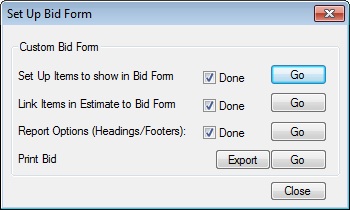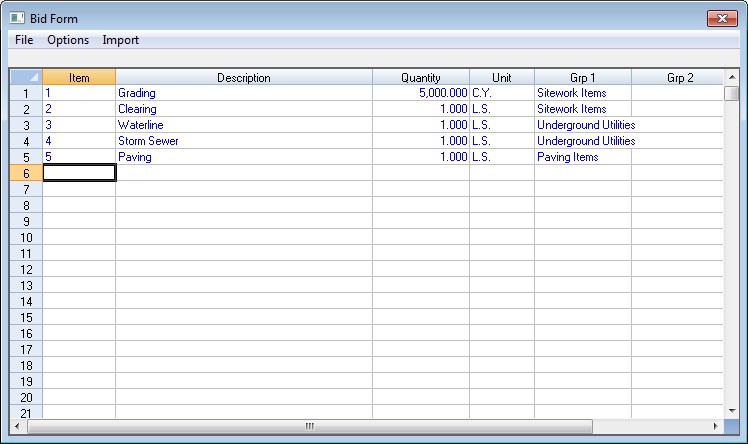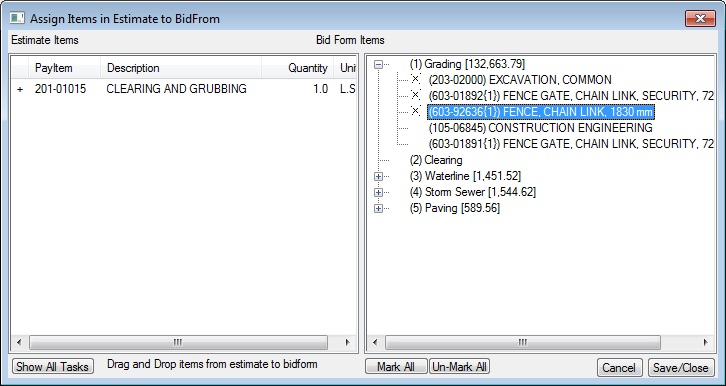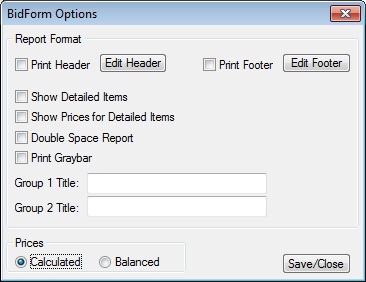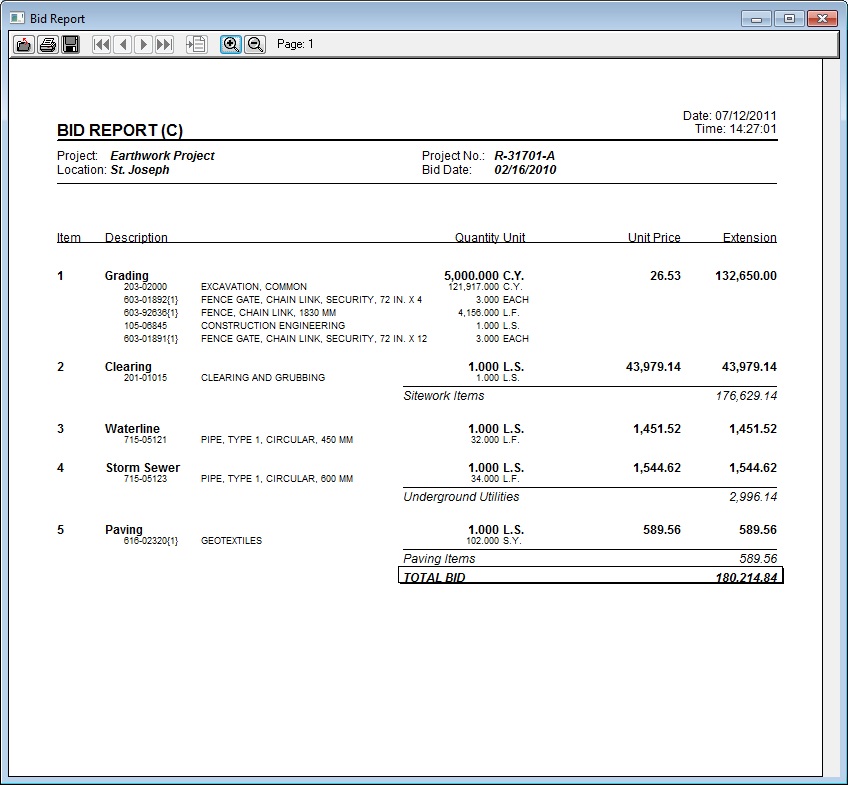Home > Estimating Reports > Custom Bid Form Report
Custom Bid Form Report
This option allows you to create a customized bid form,when none is provided by the bidding authority.
You can assign items to the new bid form and then print the report. There are three steps to create a bid form:
| (1) |
Set up the items to list on the bid form. |
| (2) |
Assign existing pay items to each bid form item. |
| (3) |
Setup the print options and print the bid form. | |
|
Figure 1 shows the Bid Form set-up window. Each of the above steps must be completed in the order shown. |
|
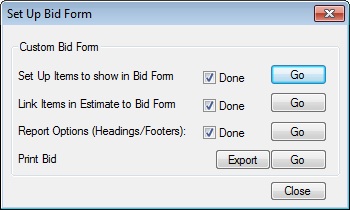
|
|
Figure 1 |
|
STEP 1 – Set up the custom Bid Form Items |
|
Figure 2 shows the bid form worksheet. On this screen you type in the pay items you want included on the bid form. |
|
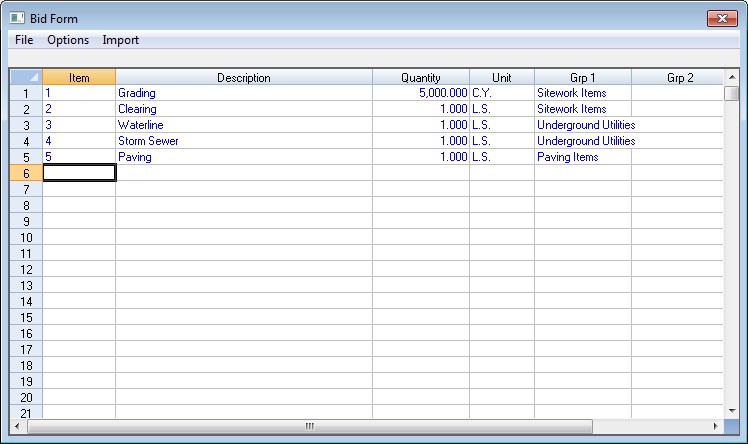
|
|
Figure 2 |
|
Item |
This field can be the pay item number or a sequence number and can be up to 15 characters in length. The order in which the items will be printed is the order they are entered on this screen. |
|
Description |
This field is the item description and can be up to 100 characters in length. |
|
Quantity |
This field is the bid form item quantity. The system will add up all the cost for the pay items you select to be included in each bid form item and divide by the bid form item quantity to create a unit price. |
|
Unit |
This field is the unit of measure to use for the current item and can be up to 10 characters in length. |
|
Group 1 |
The two Group fields are used to allow you to sub-total the report based on two different groupings. You can enter a group description up to 50 characters in length. NOTE: Make sure you spell the group names for each item exactly the same from item to item or the system will assume that these are different groups. |
|
Group 2 |
The two Group fields are used to allow you to sub-total the report based on two different groupings. You can enter a group description up to 50 characters in length. NOTE: Make sure you spell the group names, for each item, exactly the same from item to item or the system will assume that these are different groups. | |
|
STEP 2 – Assign Pay Items to Bid Form Items. |
|
After you have entered all the items on the Bid Form, the next step is to assign all your existing pay items to bid form items. This screen is shown in Figure 3. |
|
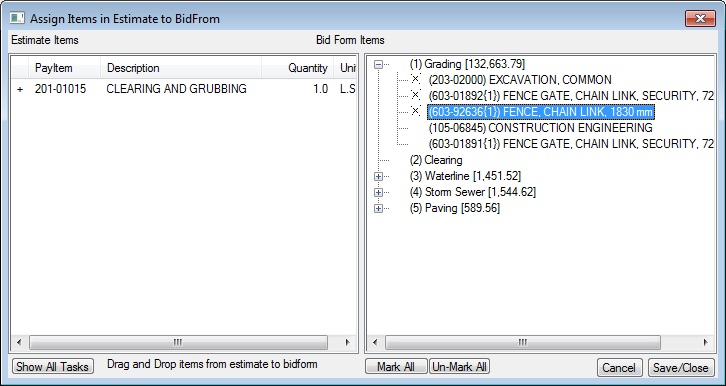
|
|
Figure 3 |
|
The left side of the screen will link all the pay items in the current estimate. This list will include only those items that have not been assigned to a bid form item. The list on the right shows all the bid form items and the pay items that have been assigned to each bid form item. |
|
To assign a pay item to a bid form item, click on the item in the left window and drag and drop it on the bid form item in the right window. |
|
To remove a pay item from a bid form item, click on the pay item in the right window and press the DELETE key. |
|
Items marked with a symbol are items that are assigned to a bid form item and will be used to calculate the cost of each bid form item but will NOT be printed on the bid form report. To mark or un-mark an item, double click on the item. |
|
STEP 3 – Set Up Print Options and Print Bid Form |
|
The last step is to set the report option and print the bid form. Figure 4 shows the bid form report options screen. |
|
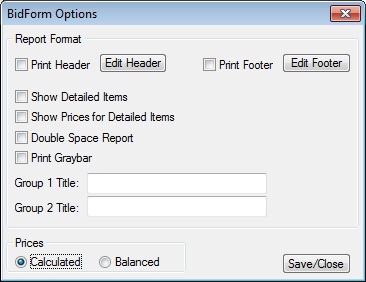
|
|
Figure 4 |
|
Printer Header |
This is the same option as on the Bid Report. |
|
Print Footer |
This is the same option as on the Bid Report. |
|
Show Detailed Items |
Check this box to list the pay items under each bid form item. If this option is not checked, then only the bid form item will be printed. |
|
Show Prices for Detailed Items |
Check this box to print the bid prices for each of the selected pay items under each bid form item. If this option is not checked, then the pay items will be listed without prices and only the totals for each bid form item will be listed. |
|
Print Graybar |
Check this box to print a gray bar on every other line on the report. |
|
Group 1 Title |
If you entered a Group 1 value on the bid form set up screen (Figure 2), this option allows you to identify the group with a description. |
|
Group 2 Title |
If you entered a Group 2 value on the bid form set up screen (Figure 2), this option allows you to identify the group with a description. |
|
Prices |
This option allows you to select which prices to include in the report. If you have Balanced prices entered for the project, you can select either calculated or balanced prices. | |
|
Figure 5 shows a sample bid form report. |
|
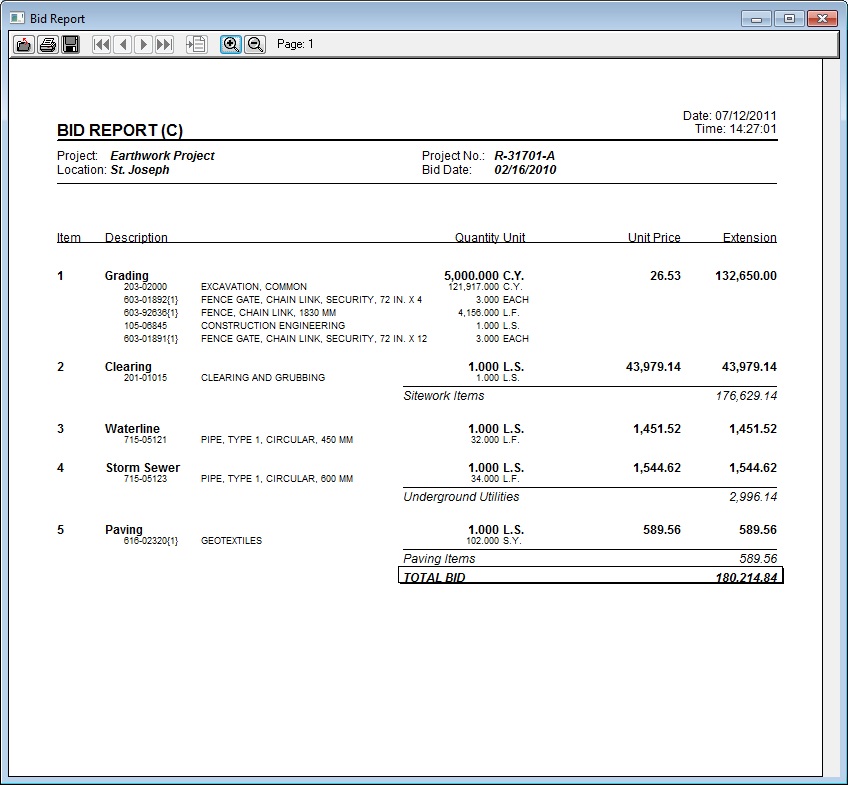
|
|
Figure 5 |
See also