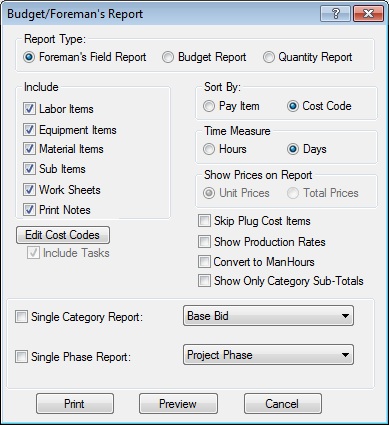Home > Estimating Reports > Budget/Foreman's Report
Budget/Foreman's Report
|
This option allows you to print reports showing the total usage for each labor or equipment item. You can also print detailed summary sheets for each pay item and a detailed project summary. Each of the options on this screen is explained below. The time measure used on the report can be selected in either Hours or Days, regardless of the time measure used in the original estimate . See Figure 1. |
|
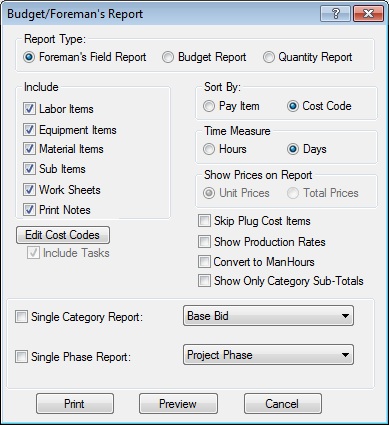
|
|
Figure 1 |
|
Foreman’s Field Report |
Lists each pay item and task showing the labor, equipment, and materials required for the task. The task quantities and production rates are also listed. |
|
Budget Report |
Lists each pay item (or task) along with the Cost Code (sometimes called a Phase Code) and the unit and total costs for each item. |
|
Quantity Report |
Lists only those pay items that have a take-off quantity. |
|
Include (Items) |
These options allow you to select which cost items to include (or exclude) from the Foreman’s report. |
|
Edit Cost Codes |
Press this button to display a window, which allows you to enter cost codes (or phase codes) for each pay item or task. |
|
Sort By |
You can sort both reports by either the Pay Item Number or the Cost Code. If you select pay item order, the system will sort the report based on the sort option selected for the project on the project settings screen. |
|
Time Measure |
By default this report will be printed based on the time measure set up on the project settings screen. This option allows you to change the time measure that will be printed on the report. Changing the time measure will also change the production rates on the report. Note that this setting has no affect on the actual time or production rates within the estimate. |
|
Skip Plug Items |
Check this box to exclude all plug priced pay items from the report. |
|
Show Production |
Check this box to print the production rate for each task. |
|
Print
Preview
Cancel |
Pressing the PRINT button will send the report directly to the DEFAULT printer with the default printer settings (you will not have the option to select the printer or to change any of the printer settings). Pressing the PREVIEW button will display the report on the screen. From the preview screen, you will have the option to print, export, or cancel. The CANCEL button will cancel the printing of the report. | |
See also