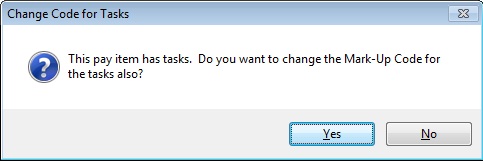The Category and Sort Code options allow the estimator to vary the order in which Pay Items are displayed on the screen and printed in reports. You can also use Categories to display and print totals for groups of pay items. The decimal option allows you to determine the precision to which a pay item unit price is calculated. The decimal option has no affect on the extended or total price (the total is always calculated to the nearest penny). The unit prices displayed on all screen as reports will reflect the number of decimals places selected for each pay item (the default setting for each pay item is two, or to the nearest penny).
You can enter the Category, Sort Code, and Decimals for a pay item in two locations: (1) on the “Edit Pay Item” window, or (2) on the “Edit Spreadsheet” window. The advantage of using the “Edit Spreadsheet” is that you can enter the values for all pay items at one time instead of one pay item at a time using the “Edit Pay Item” window.
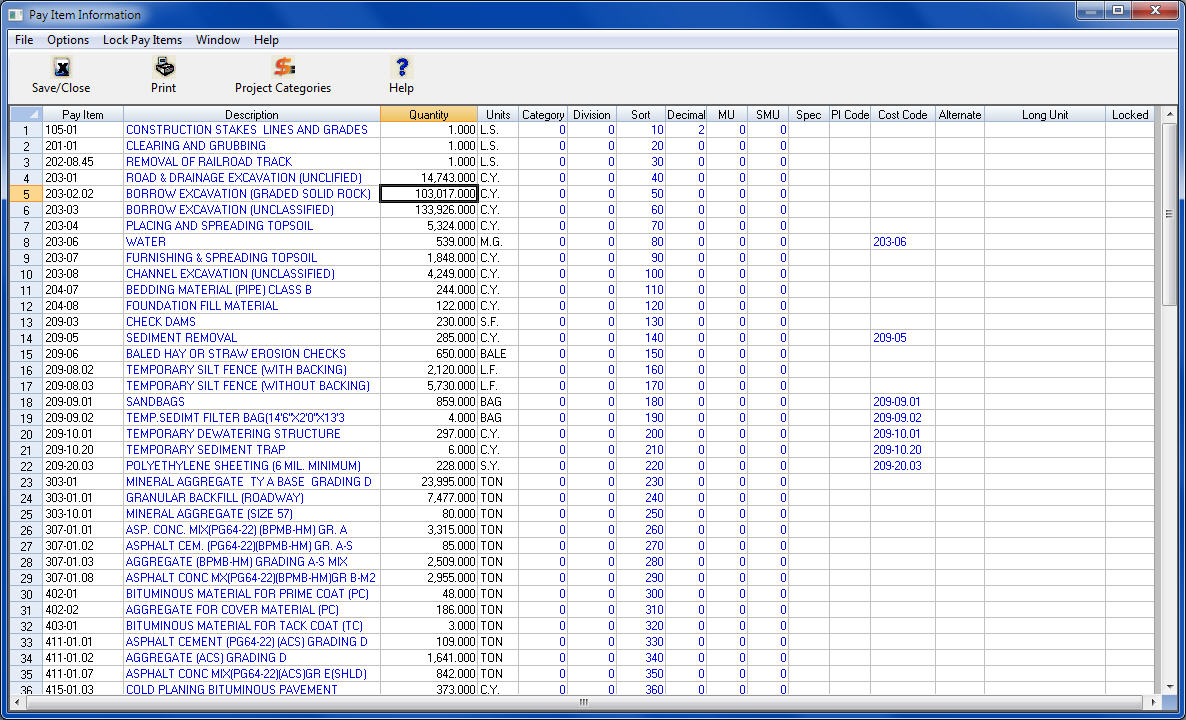
| Category |
To enter Category Codes, simply move the cursor to the desired pay item and the category column and type in the two-digit Category Code. Before Category Codes are entered, a category structure should be planned. This involves first defining the category groups desired, then assigning a number to each of these groups. A possible category structure might be as follows:
Since all Pay Items start with a category number of zero (unless the Pay Items have been uploaded from a State supplied bid disk), setting up the category with the most Pay Items as zero will save some time when entering the Category Codes. On the projects settings screen you can set the Pay Item Sort to include the category so the pay items will be properly sorted. In addition to using category numbers to identify the categories, you can also assign names to each category for each project. Click HERE for more details. NOTE: If the Pay Items for the job have been uploaded from a State supplied bid disk, the category codes and sort codes have automatically been set up
|
||||||||||||
|
Sort Codes
|
Simply enter a sequence of numbers by which the Pay Items should be sorted (five-digit maximum). Each Pay Item should have a unique Sort Code (no two pay items can have the same sort code number). This option will sort the Pay Items by the Sort Code ONLY in ascending order (from the lowest number to the highest number). When entering Sort Codes, it is a good idea to number the items with enough space between the numbers to leave room between pay items to allow pay items to be added later without having to renumber all the existing Sort Codes. Numbering by tens (10, 20, 30, etc.) is a sound approach. On the projects settings screen you can set the Pay Item Sort to include the sort code so the pay items will be properly sorted. NOTE: When entering Sort Codes, there should be sufficient space between numbers to add a pay item in sequence at a later time. Example: the user codes should be in a sequence like: 10, 20, 30, 40, etc., which allows room for additional pay items if pay items are added to the job |
||||||||||||
| Alternate | To enter an Alternate Code for a pay item, move the cursor to the desired pay item's alternate column and enter the two digit Alternate Code. See the section titled “Selecting and Using Alternates” later in this chapter for more information on using alternates within a bid. | ||||||||||||
|
Decimal
|
To enter the number of decimals to display for a pay item, move the cursor to the desired pay item's decimals column and enter 1, 2, or 3. If the decimals are left at zero, the program will default to 2 decimals. | ||||||||||||
|
MU
|
This field is the Alternate Mark-Up option for the current pay item. See the "Mark-UP Options" section earlier in this chapter for using alternate mark-ups. The system will force you to enter only valid mark-ups. Also, if the current pay item has any tasks entered you will be asked if you want to change the alternate markups for each task, shown below.
Answering YES to this prompt will change the mark up codes used in all the tasks. Answering NO allows you to enter different mark ups for the pay item and each task. |
||||||||||||
|
SMU
|
This field is the Alternate Sub Mark-Up option for the current pay item. See the section earlier in this chapter for using alternate sub mark-ups. The system will force you to enter only valid mark-ups. Also, if the current pay item has any tasks entered you will be asked if you want to change the alternate markups for each task. | ||||||||||||
|
Spec
|
This field is used by the Virginia DOT to enter the Pay Item Code for the current pay item. This value prints on the “DOT FORM” bid report and is automatically loaded when you load pay item data from a DOT file from the VA DOT. | ||||||||||||
|
PI
|
This field is used by the Virginia DOT to enter the Pay Item Code for the current pay item. This value prints on the “DOT FORM” bid report and is automatically loaded when you load pay item data from a DOT file from the VA DOT. | ||||||||||||
|
Cost Code
|
This is the cost code for the current pay item. This value is used when exporting pay item data to an accounting system. You can enter cost code data at either the pay item level OR the task level. | ||||||||||||
|
Phase
|
This option allows you to enter the project phase code for the current pay item. NOTE:This value is not currently used within the system.
|