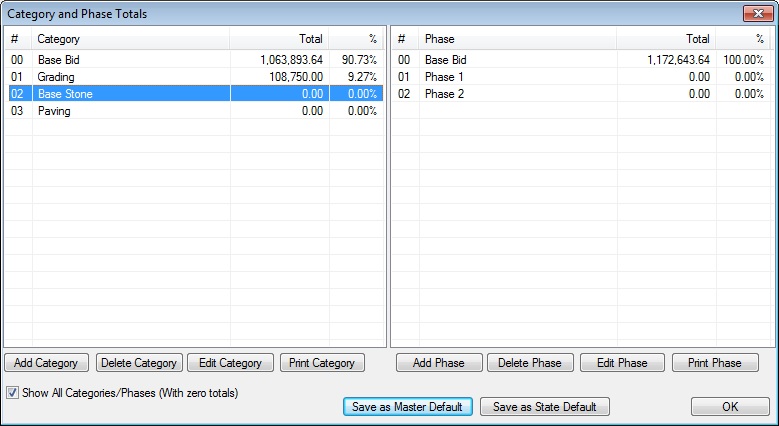|
After you have assigned category or phase numbers to each pay item, you can then assign descriptive names to the category numbers. For example, Category 1 can be defined as “Grading" items and Category 2 as “Base Stone" items. |
|
There are two places you can assign category names. The first from the main estimate screen select the OPTIONS: PROJECT CATEGORIES/PHASES menu option. This window is shown in Figure 1. |
| On this screen you can double click in the category or phase section and type in a description. The default description is “Category #”. |
|
The second place to enter or edit category names is on the category/phase totals window accessed from the |
| ASSIGN LABELS TO CATEGORY AND PHASE NUMBERS |
|
After you have assigned categories or phases to pay items you can view the category totals by selecting the Category/Phase button on the project totals screen. This window is shown in Figure 2. |
|
|
|
See also