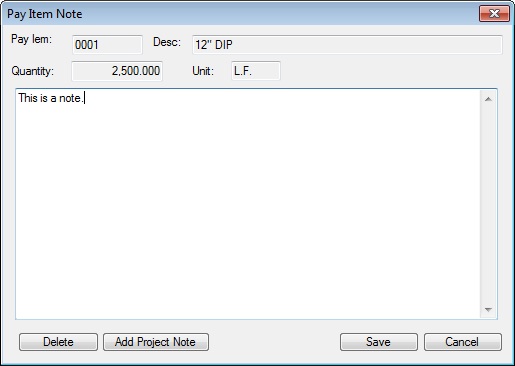|
Overview: This option allows the estimator to enter notes for a specific Pay Item, a specific Task, or the project as a whole. This option can be used to explain why certain production numbers were used, or to detail the actual calculations used to calculate the production rate. The maximum length of any single pay item note is approximately 10 pages. |
||||||||
|
|
||||||||
|
To enter a pay item note, select the desired Pay Item and press the button from the Main Estimate Screen. The center of the screen will then display a blank window with the cursor flashing in the upper left-hand corner of the window. To enter a note, simply type the desired text into the window. |
||||||||
|
Once a pay item note is entered for a pay item, it can then be edited, changed, or deleted. There are four special option keys displayed at the bottom of the note screen. Each of these keys is described as follows: |
||||||||
|
||||||||
|
The Summary Spreadsheet and Bid Reports have an option to include pay item notes as part of the report. To include pay item notes, simply check the “Print Pay Item Notes” check box. |
See also