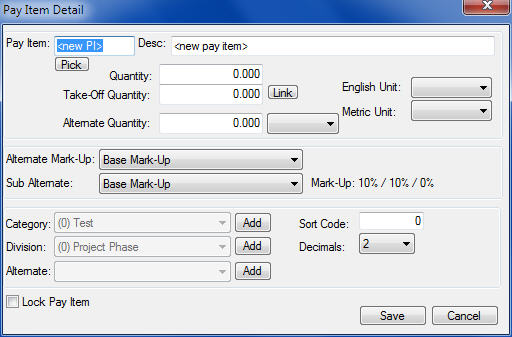| There may be times where you just need to add one or two pay items, or there may be a pay item that is not in the Pay Item Database. In these circumstances, the only method available is to use the “Add PI” button on the Main Estimate Screen. This option allows you to add pay items to the project one at a time. |
| After pressing the "Add PI" button on the Main Estimate Screen, you will see the screen shown below. Each of the options on this screen is explained below. |
|
|
|
Take-Off Quantity
|
Using a take-off quantity allows the estimator to calculate the cost of a pay item based on the actual amount of work to complete based on his calculations. The system will divide all cost detail by the take-off quantity to develop a unit price. The system then multiplies the unit price times the bid quantity to compute the total bid amount. Leaving the take-off quantity set to zero is the same as not entering a take-off quantity.
|
|
Alternate Mark-Up
|
Alternate Mark-Ups allow you to mark up different pay items (or tasks) with different percentages. You can also use this feature to use different work schedules for different pay items and tasks. This option is discussed in greater detail in Advanced Features - Using Alternate Mark-Ups.
|
|
Alternate Sub Mark-Up
|
In the Project Set Up Wizard you have the option to enter a base subcontractor mark-up as well as three “additional mark-ups.” Using this field you can select which mark-up option to use. Using the Sub Pricing system, you can also select an alternate sub mark-up for all the pay items within the pricing sheet. See Advanced Features - Using Alternate Sub Mark-Ups for more information on entering and using alternate sub mark-ups.
|
|
Category
|
Using Categories allows pay items to be grouped into related work areas (i.e. Grading Items or Bridge Items). If the category you want is not listed in the list box, press the ADD button to add a new category to the project.
|
|
Phase
|
The Phase option allows you to classify the current pay item into related work items in that phase.
|
|
Alternate
|
The Alternate option allows you to classify the current pay item as an alternate. If the desired alternate is not displayed in the list box, you can press the ADD button to create a new alternate for the current project. For more information on using alternates within ProEstimate, see the section titled “Using Alternates” in Closing Menu - Select Alternates.
|
|
Sort Code
|
You can use Sort Codes to determine the exact order in which the pay items will be displayed. This may be useful if the owner does not sort the pay items according to the pay item number. This entry must be a number between 1 and 99,999.
|
|
Decimals
|
The Decimals option allows you to select the amount of precision ProEstimate will use when calculating the prices for the current pay item. You can select from a value of 1 to 4. Note that this setting only affects the unit price; the Quantity will always be set to three (3) decimal precision and the extended price will always be set to two (2) decimal precision.
|
|
Lock Pay item
|
This option allows you to LOCK a pay item. A locked pay item cannot be edited or changed in any way by another user. |
|
SAVE
|
After you have entered all of the desired information for the new pay item, press the SAVE button to add the pay item to the project. If the pay item you selected is not found in the Pay Item database, you will be prompted on whether or not you would like to add the pay item to the database.
|
|
NOTE: When entering units for a pay item or task, the unit description entered must exist in the METRIC database. If you need to add a unit to the database, from the Main Estimate Screen, select DATABASES: UNITS DATABASE. When entering a new Unit of measure, you MUST enter both the English and Metric units as well as the Conversion Factor. A conversion factor of one (1) indicates that there is no difference between the English and Metric units (for example, L.S. is L.S. in both English and Metric).
|
|