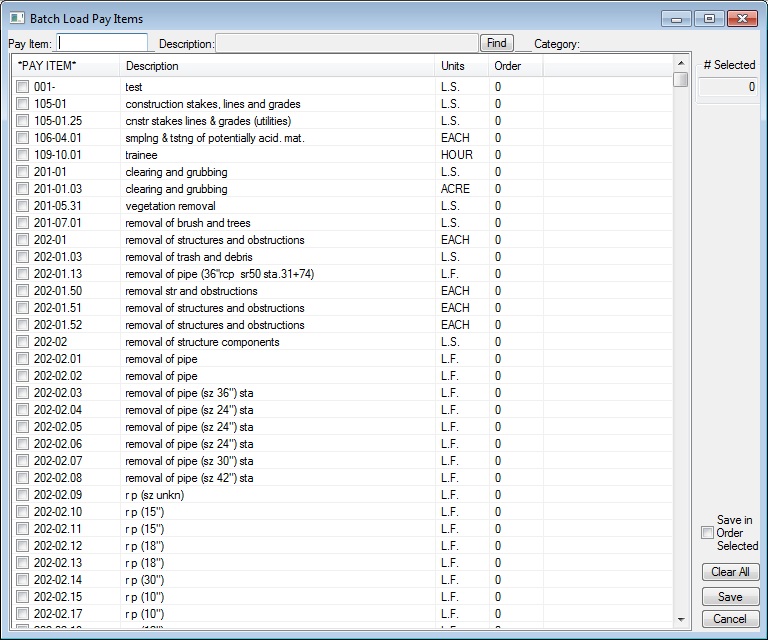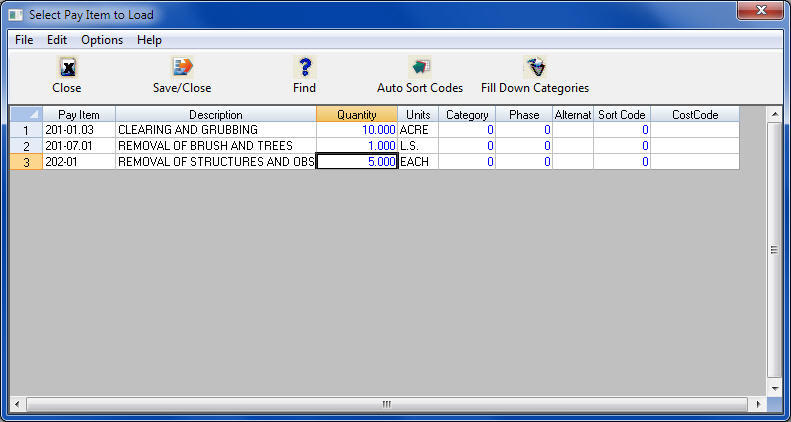|
Overview: This option allows the estimator to easily set up pay items for a project from a Master Pay Item Database. This option should only be used if most of the needed pay items already exist in the Master Pay Item database. If the Pay Items database selected for a job is relatively complete, using this option will greatly speed up the process of setting up Pay Items for a project as opposed to entering the pay items one at a time. If only one or two Pay Items need to be added to a job, the procedure outlined in the next section (loading Pay Items one at a time) will probably be faster.
To Batch Load Pay Items, first make sure the desired Master Pay Item file is set up for the current project. This option is entered on the Project Settings screen (See Figure 3.4). Next, select the “Batch Load Pay Items” option on the screen shown in Figure 1.
|
| The screen shown in Figure 2 is the "Batch Load Pay Items" spreadsheet screen. You use this screen as you would a typical spreadsheet screen. You can use the cursor key (Up, Down, Left, Right Arrow Keys) to move the highlighted cell around the screen.
To Select a Pay Item, highlight the desired item or click on the check box next to the desired item.The columns displayed on this screen (Figure 2), include the Pay Item number, description and unit of measure.
|
|
You can also use the Pay Item and Description fields at the top of the screen to search for specific pay item numbers or descriptions. NOTE: You can only search for Pay item number OR description, depending on how the pay items are sorted. To change the sort, simply double click on the heading column. After you have selected all the pay items to load into the estimate, press the SAVE button. You will see the window shown in Figure 3. This window displays a list of all the items you selected on the previous screen. From here you can enter the bid quantity for each pay item. Additionally, you can enter any or all of the following items: category, phase, alternate, sort code and/or cost code. All of these additional items can also be added at a later time on the EDIT SHEET.
After you have entered all the desired information, press the Save/Close button to save all of the pay item information and load the selected pay items into the estimate. |