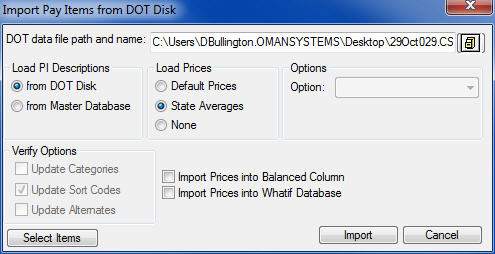Home > Pay Items > Import from State DOT disk
Import from State DOT disk
|
Overview: This option is used to load a list of pay items and quantities from a State DOT-supplied bid disk into a project file. This option makes it extremely easy to set a job up, especially one with a long list of pay items. The information loaded from the State disk varies depending on the DOT program, but usually includes: Pay Item Number, Description, Bid Quantity, and Unit Description. Some states also include Category Number, Alternate Codes, and Sort Codes.
|
| To import from a State DOT disk (Figure 1): |
| (A) |
If the DOT program requires you to export the data from their program, follow the instructions in the DOT program to create an export file.
|
| (B) |
Set up a new project (see the section titled “Setting Up a New Project” earlier in this chapter for details on creating a project). When setting up the project, the “Pay Item Database” in the NEW PROJECT Window MUST be set to the proper state for the import to work properly.
|
| (C) |
See below for each of the options on this screen. |
| (D) |
Select "Load From DOT Disk" and then press "Import". |
|
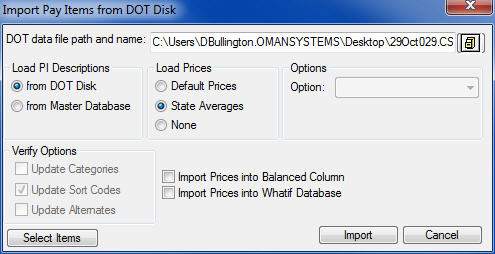
|
|
|
Figure 1
|
|
DOT Data File Path and Name
|
This option allows the user to enter the path and name of the file containing the pay item information on the state supplied disk. The program will automatically display the default state file name that was entered in the pay item database (if one was entered). |
|
Filing Cabinet Icon
|
This option allows you to locate the desired DOT bid file using the standard “File Open” dialog box in windows. |
|
Load PI Descriptions
|
Select “from DOT Disk” to load the pay item descriptions from the DOT disk. There may be times when the pay item descriptions used by the state are too long (ProEstimate only stores the first 100 characters) and you have entered your own descriptions in the Pay Item Database. In this case, you may want to load the pay item descriptions from the Master Pay Item database.
|
|
Load Prices
|
Using previously stored plug prices or state averages, you can automatically load prices into each pay item as they are loaded. This gives you a very quick and rough estimate of the project totals. If you have stored Plug Prices or State Averages in the Master Pay Item Database, you can use this option to automatically load those prices when the pay items are loaded. NOTE: The “plug prices” will automatically be loaded into the cost type as they are entered in the pay item database. The “State Average” prices will always be loaded into the “Other” cost type.
|
|
Options
|
"Options" is NOT currently used in ProEstimate. |
|
Import Prices
|
After you have made your desired selections on this screen, press the IMPORT button. It will load pay item information into the new project. Once this is done it will bring you back to the Project List window where you can then select and open your new project and start to load up average prices for all of these pay items. |
|
Import Prices into Balanced Column
|
Use this option to load the plug prices into the balanced price field for each pay item. |
|
Import Prices into What-If Database
|
Use this option to load the plug prices into the what-If screen. |
|
See also