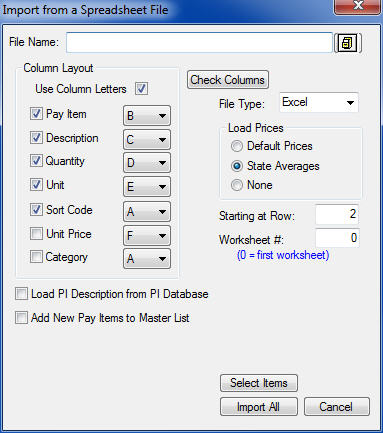Home > Pay Items > Load from Spreadsheet
Load from Spreadsheet
| This option allows you to load a list of pay items from a spreadsheet file into ProEstimate. The information loaded from the file can include any of the following information: Pay Item Number, Description, Bid Quantity, Unit Description, and Sort Codes. |
** Spreadsheet Program File Versions**
The following file formats and file versions are currently supported by ProEstimate:
Microsoft Excel Up to Office 2010
Lotus 1-2-3 Version 1.0 to 5.0
Quatro Pro Version 1.0 to 6.0
Paradox Version 3.0 to 7.0
Lotus Symphony Version 1.0 to 1.1
|
| After selecting “Import from Spreadsheet File” the following screen is displayed (Figure 1):
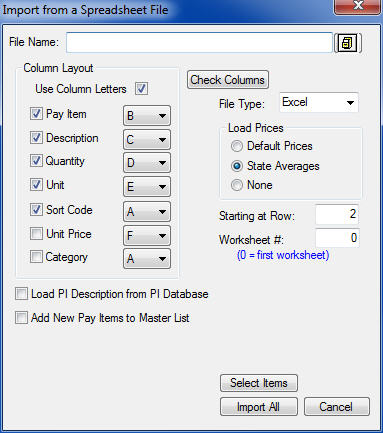
Figure 1
|
|
File Name
|
This option is used to enter the name of the spreadsheet file containing the pay item data. The file MUST be a supported file type AND within the version range shown in the above table.
|
|
File Cabinet Icon
|
This option allows you to locate the desired DOT bid file using the standard “File Open” dialog box in windows. |
|
Column Layout
|
These check-boxes allow you to select the items to import and the column (in the spreadsheet file) that contains the data. If an item is NOT CHECKED, that item will NOT be loaded into the estimate.
|
|
File Type
|
This option is used to select the type of the file to import from. Available file types are: Excel, Lotus, Symphony, QuatroPro, and Paradox. |
|
Load Prices
|
These options allow you to select which prices (from the Master Pay Item Database) to load into the estimate, if any. If you select “Default Prices’ or “State Averages”, and the pay item in the spreadsheet file does not exist in the master pay item database, the system will add it to the list. If you select “None”, then the system will not add the pay item to the master pay item database.
|
|
Starting at Row
|
This option allows you to enter the first row in the spreadsheet that contains pay item data. For example, if your spreadsheet contains a row of heading information and the actual pay item data starts on row 2, then enter “2” as the starting row.
|
|
Worksheet #
|
If the data is not in the first worksheet, then you can enter the number of the worksheet that contains the data. NOTE: Microsoft uses a zero based counting system, so 0 is the first worksheet and 1 is the second worksheet.
|
|
Load Prices
|
Using this option you can select the type of pricing data to load (if the Unit Price box is checked). |
| Select Items |
If you only want to select some(but not all) of the items include in the spreadsheet, this option allows you to select only the desireditem or items. |
|
Import All
|
This will open the spreadsheet file and import the pay item data into the current estimate. |
|
** MAKE SURE THE DATA IS PROPERLY FORMATTED **
To ensure that the data is properly imported into ProEstimate, you must be sure that the first line of data within the spreadsheet file is of the proper type (i.e., a number or a character string). When importing the data, the system will assume the data in the first data row is formatted the way the entire column is to be formatted.
The following circumstance may cause an error importing the pay items:
| Pay Item |
Description |
| 1 |
Clearing |
| 1B |
Stump Removal |
| 2 |
Grading |
In this case, the system will assume (INCORRECTLY) that all of the pay items are numbers. To prevent this from happening, you should change the pay item number in the first row to a text value, like “1A.”
|
|
See also