Every time you open a project or press the save button within an estimate, the estimating system is creating a backup of all the data for that estimate. You can also set a time frame for the system to automatically save and create a backup. On the program preferences screen, check the “Auto Save every” box and enter a time frame as shown in Figure 1. We recommend 10 minutes as a maximum time between auto saves. Most of our customers use 5-6 minutes.
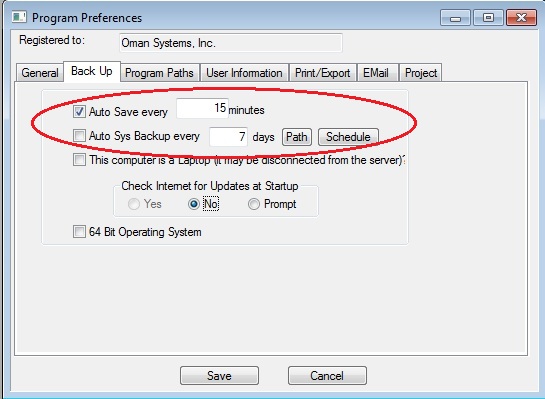
Figure 1
If you ever lose data you can use this option to restore the project data from a backup. To access project backups, close any open projects and select DATABASES: BACK-UP/RESTORE DATA FILES and select RESTORE PROJECT DATA from the prompt. You will then see the screen in Figure 2.
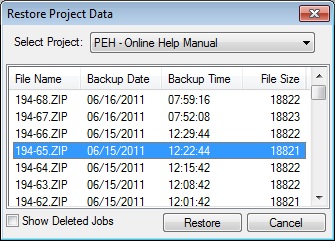
Figure 2
After selecting the desired project from the Select Project dropdown list, you will see a list of all the available back-ups for that project, Figure 2, above. This list is sorted by backup date and time, with the most recent backup listed at the top.
If you have lost data, you will probably see the file size drop from one backup to the next. You will want to restore from the backup time with the largest file size. Once you select the file to restore from and press RESTORE, you will be prompted to overwrite the existing data, answer YES.