Once you have selected BackUp/Restore Datafiles, the screen in Figure 1 will appear. To start the backup procedure, simply select "System Back-Up/Restore."
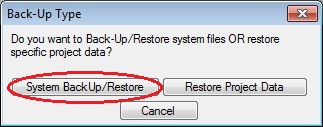
Figure 1
NOTE:The back-up routine included in this program should NOT be used as a replacement for using a professionally designed back-up program to make periodic back-ups of your entire system. This routine should be used in addition to a full back up. All data files should be periodically backed-up to CD(or other memory storage device), another computer or server on your network. If something were to happen to an individual computer, ProEstimate HEAVY can be easily re-installed on the computer, however all the data that had been entered (project files, contractor databases, pay item databases, etc.) would be lost. To prevent this from happening, a regular back-up schedule should be established (at least once a month).
Figure 2 shows the "Back-Up/Restore Data Files" window that is displayed after selecting the “System Back-Up/Restore” option as the Back-Up Type(Figure 1).
***NOTE***: You must close all open estimates and windows before selecting this option AND if you are using the Network version of ProEstimate Heavy you must ensure that ALL other users are closed out of the system.
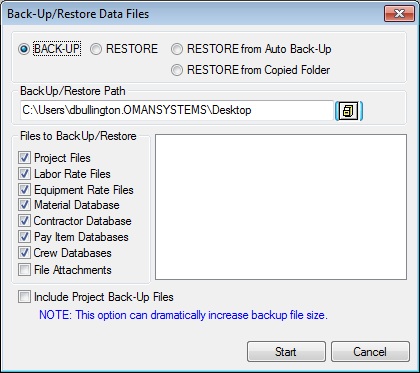
Figure 2
To Back-Up Data Files
Select “Back-Up” on the top of the screen.(Figure 2) and then select the file types that you want to Back-Up from the list.Select the path to the back up file location. Use the
 button to browse for a location. You will then see the window shown below.
button to browse for a location. You will then see the window shown below.Select the files to back-up.
Press the START Button.
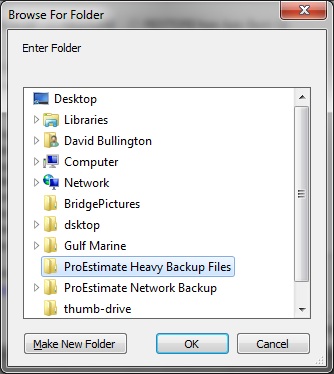
The system will start the back-up process and create the following back up files using the ZIP format (depending on which files you selected to back up):
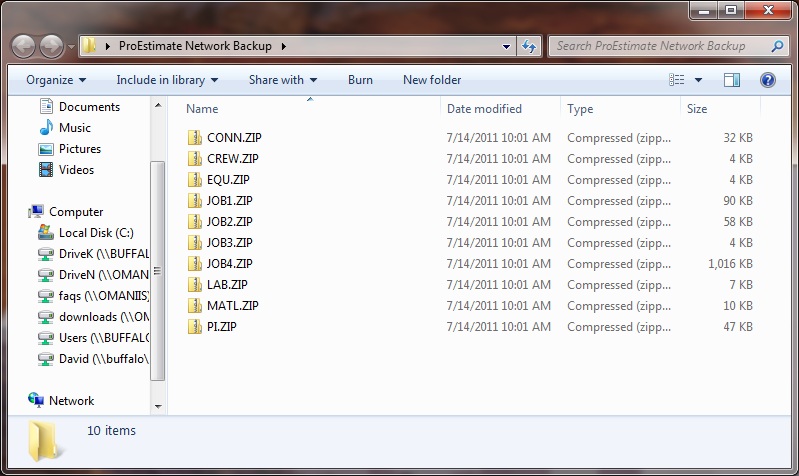
ProEstimate HEAVY uses data compression (ZIP format) to save disk space.
|
LAB.ZIP |
All Labor Rate Databases |
|
EQ.ZIP |
All Equipment Rate Databases |
|
MATL.ZIP |
Material Databases (including Asphalt) |
|
CREW.ZIP |
Crew Databases |
|
CONN.ZIP |
Contractor Databases |
|
PI.ZIP |
All Pay Item Databases |
|
JOB1.ZIP |
Estimate files (part 1) |
|
JOB2.ZIP |
Estimate files (part 2) |
|
JOB3.ZIP |
Project Backup files |