This option is used to RESTORE from a back-up copy of all of the data files from a previous back up.
To begin, open ProEstimate to the main screen and select Databases - Back-up/Restore Datafiles.
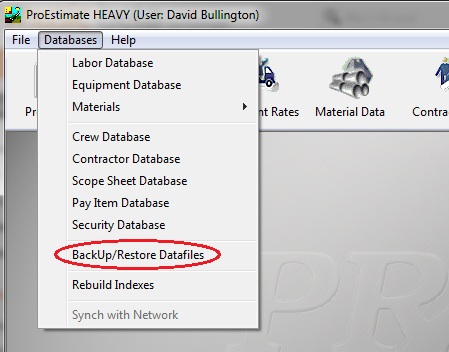
Figure 1
The Back-up Type window will appear, select the System BackUp/Restore button as shown in.
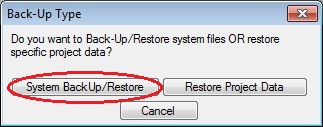
Figure 2
Figure 3 shows the Back-Up/Restore window that is displayed after selecting the “Back-Up/Restore Data Files” option from the Databases menu.
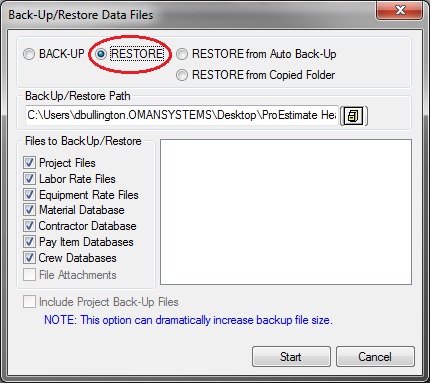
Figure 3
| To Restore Data Files | |||||||||||||||||||
| (1) | Select the path to back-up the files to. Use the  button to browse for a location. button to browse for a location. | ||||||||||||||||||
|
| |||||||||||||||||||
| (2) | Select “Restore” on the top of the screen.(See Figure 3, above) | ||||||||||||||||||
| (3) | Select the files to back-up.
| ||||||||||||||||||
| (4) | Press the START Button. | ||||||||||||||||||
**CAUTION**
Restoring estimate files should be done with care. If the estimate files are restored, ALL the existing estimate files will be DELETED, and the backed-up estimate files will be loaded. You will lose all work done in an estimate since the last back-up. If there is any doubt as to whether or not to restore the estimate files, answer NO to the "Include Estimate Files" prompt, then load the estimate files one by one by using the "Load Estimate from Disk" option.
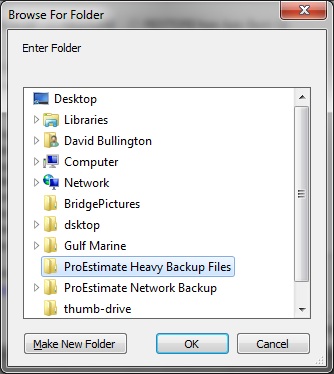 Figure 4
Figure 4