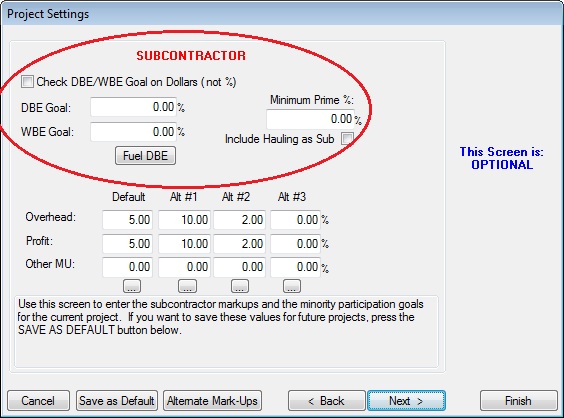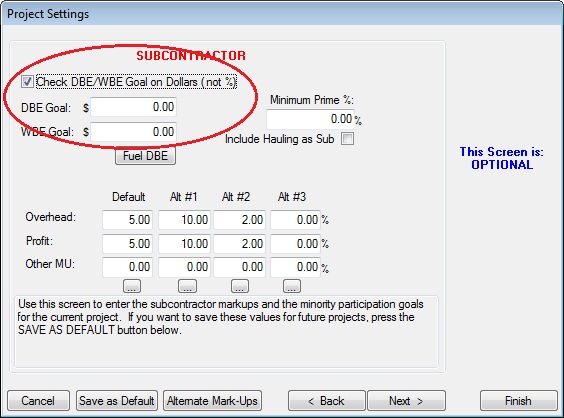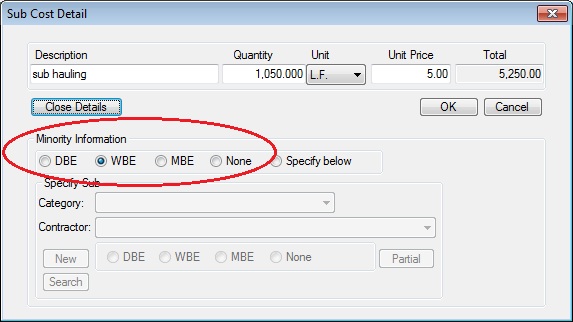|
Overview: This option allows the estimator to track the DBE/WBE percentages for an estimate. In order to properly track minority percentages, certain procedures must be performed. Each step is described below. |
||||
| ENTER THE MINORITY GOAL Before the minority percentages can be monitored, the DBE Goal and, optionally, the WBE Goal must be entered. You can enter the goal as either a percentage of the bid or as a fixed dollar amount. The goal is entered on the Project Settings Screen (See Figure 1 below). If no WBE goal is entered, the program will combine WBE’s with DBE’s; otherwise the program will track the two goals separately. |
||||
|
|
||||
|
By default, the system will track minority participation as a percentage. If you will be tracking the goal as a fixed dollar amount, then check the “Check DBE/WBE Goal on Dollars (not %)” check box. Checking this option will change the goal fields to dollars instead of percentages (see Figure 2). |
||||
|
|
||||
| MARK COST AS A MINORITY There are three places within ProEstimate-HEAVY where DBE’s and/or WBE’s can be entered into the program: (1) at the Pay Item Level; (2) at the Task level; and (3) on Sub/Supplier Pricing Sheets. |
||||
|
|
||||
|
||||
| MONITOR DBE STATUS To monitor the current status of the DBE percentage as it relates to the DBE percentage goal, press the DBE/WBE Status button on the Main Estimate Screen. This will display a window on the screen showing the total Bid, total DBE, current DBE percentage, percentage Goal, and the DBE dollars still needed to meet the percentage Goal. If the “Dollars Needed” number is negative (in parentheses), the goal has been reached; and the number displayed within the parentheses is the amount by which the goal has been exceeded. |
||||
|
In addition to the above options, there are two different reports that will print Minority information. The “Summary Spreadsheet” prints a DBE summary at the end of the report. The “DBE report” will print a listing of each DBE entered and a list of the pay items for each DBE (including Materials and Hauling). If a seperate WBE and/or MBE percentage is entered on the Subcontractor Set-Up screen, the the report will display both percentages. See Estimating Reports for more information. |