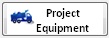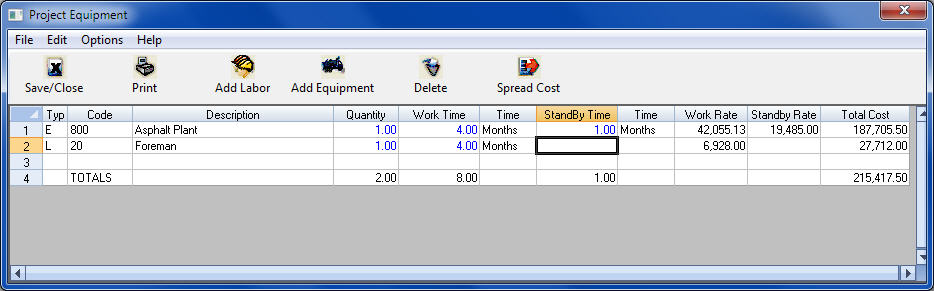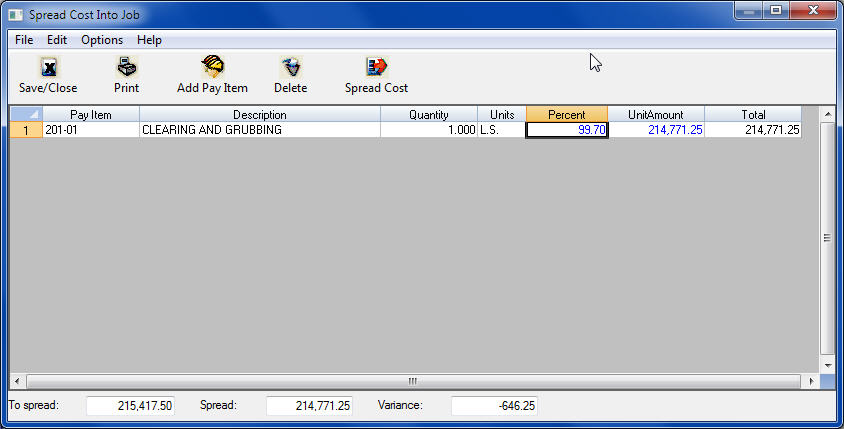|
Overview: The Project Equipment list allows you to load equipment (and/or labor) into the estimate that may not be associated with any one specific task or pay item, but with the project as a whole (eg. an asphalt plant or project office trailer). From this sheet you can select specific equipment and set the amount of time that the equipment will be on the project. |
|
To create a project equipment list, select the Project Equipment button in the lower left corner of the main estimate screen (Figure 1). |
|
|
|
Figure 1 |
| After selecting the Project Equipment option, the screen shown in Figure 2 is displayed. |
|
|
|
Figure 2 |
|
From this screen, you can select the “Add Labor” and/or “Add Equipment” option to load Equipmen/Labor into the worksheet. After loading the equipment, enter the quantity. For labor you enter the work time. For equipment you can enter both work time and standby time. In calculating the cost, the system will include only the ownership portion of the rate in the standby time. |
|
To change the time measure for any item, double click on the time measure cell and the screen will toggle between Hours, Days, Weeks and Months. As you change the time measure, the system will automatically adjust the cost rates and the total cost. |
|
After you have loaded all the equipment and/or labor, you must then spread the cost into the estimate, using the "Spread Cost" button. After selecting this option the window shown in figure 3 will be displayed. |
|
|
|
Figure 3 |
|
This option works just like the spread cost option in the project indirects screen. First you select the pay item(s) to spread the cost into, then you enter the amount to spread into each item and then press the "Spread Cost" button to actually spread the cost into the selected item(s). These costs will show up as a new task in the selected pay item(s) called “Project Equipment Cost Spread”. |
See also