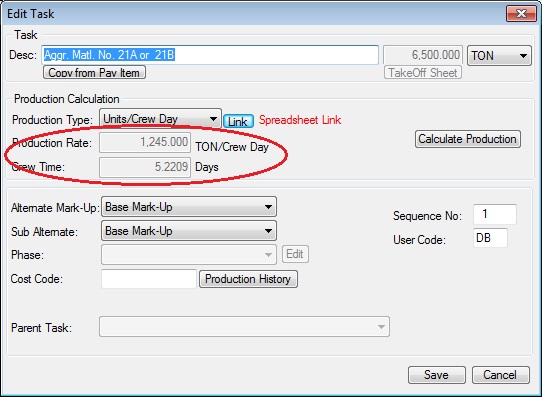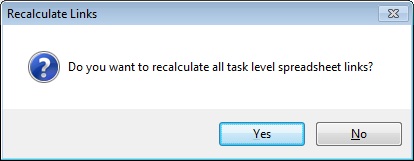|
Overview: This option allows you to link a task quantity or production rate to an excel spreadsheet file. You can then update the spreadsheet file and the system will automatically update the estimate with the new values in the spreadsheet file. |
|
The first step is to create a spreadsheet file that contains the data you will be linking to the task and make a note of the cell location of the data to import. Figure 1 shows a sample worksheet with task quantity and production data. |
|
|
|
As you can see in this worksheet, the quantity is in cell B10 and the production rate is in cell D12. You need to note the path and file name of the worksheet as well as these two cell references. On the Edit Task window there is a |
|
|
|
From this window you will first select the spreadsheet file that will be linked to this task. After selecting the file you will enter the production rate cell and/or the quantity cell. You can enter either or both of these values. After entering the cell data, you will note that the |
|
When you return to the task edit window (shown in Figure 3) you will see that the task quantity, production rate and crew time are all disabled. |
|
|
|
Once a task is linked to a spreadsheet file, you can only edit the task quantity and production rate values within the linked spreadsheet file. If you want to change these values on this screen, you will have to press the Link button (next to the production type field in figure 3) and then press the Yes button shown in Figure 4. Once you have entered spreadsheet links, when you recalculate the project you will see the following prompt: |
|
|
|
If you have changed anything in the linked spreadsheet, you can answer YES to this prompt and the system will open the linked spreadsheet and utilize the updated values. Otherwise, the system will use the values already loaded into the estimating system. |
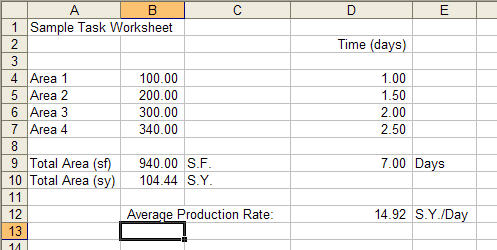
 button (to the right of "Production Type") that, when selected, displays the link options window shown in Figure 2.
button (to the right of "Production Type") that, when selected, displays the link options window shown in Figure 2.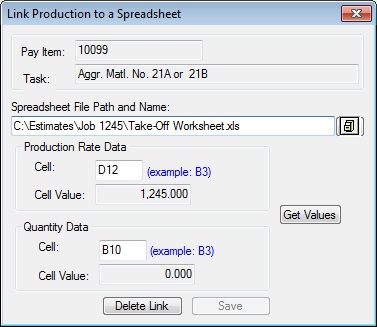
 button is disabled. You must first press the
button is disabled. You must first press the  button before you can save the link. The Get Values button will check to make sure the data you entered is valid and will display the cell contents in the “Cell Value” fields on this screen. After you are certain that the proper cell values are displayed, you can then press the
button before you can save the link. The Get Values button will check to make sure the data you entered is valid and will display the cell contents in the “Cell Value” fields on this screen. After you are certain that the proper cell values are displayed, you can then press the  button to save and close this window.
button to save and close this window.