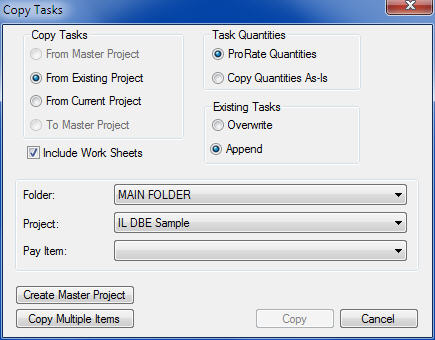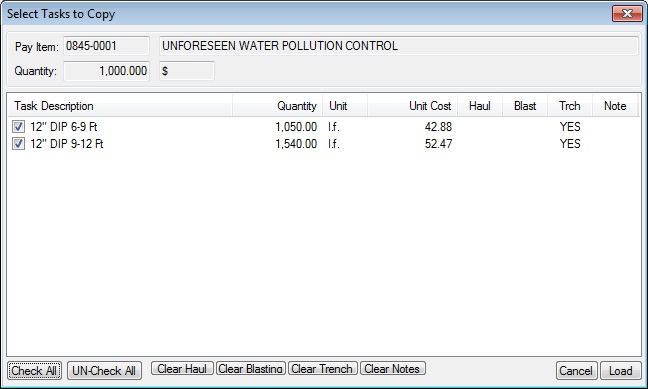Home > Tasks > Copying Tasks
Copying Tasks
|
Overview: This option allows the estimator to copy tasks from other pay items into the current pay item. Using this option can greatly speed up the process of entering tasks into a pay item. From the Main Estimate Screen, press the COPY TASK button and you will see the screen shown in Figure 1. The first four items allow you to select the type of operation you want to perform:
|
|
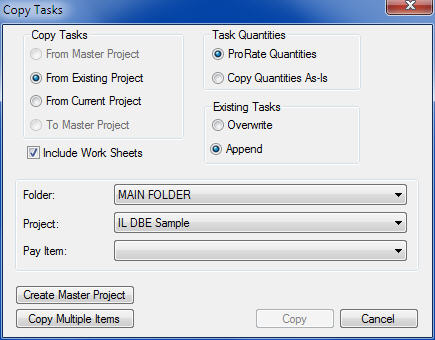
Figure 1
|
|
From Master Project
|
Setting up and using a Master Project is discussed in the next section. Briefly, a Master Project is simply an estimate file where you can enter pay items and save tasks to each pay item. The saved tasks can then be loaded into a new estimate at any time. This option will attempt to load tasks from the SAME PAY ITEM NUMBER in the Master Project (if one exists).
|
|
From Existing Project
|
This option allows you to copy tasks from any pay item within a selected existing project. After selecting this option, you must select the Project AND Pay Item to copy from.
|
|
From Current Project
|
This option allows you to copy tasks from any pay item within the current estimate. After selecting this option, you must select the Pay Item to copy from.
|
|
To Master Project
|
This option will copy the tasks from the current pay item into the Master Project. If the current pay item does not exist in the Master Project, it will be added.
|
|
Folder
|
This option allows you to select the folder that contains the project to copy from. |
|
Project
|
This option allows you to select the project to copy from. This option is only available if you selected the “From Existing Project” option.
|
|
Pay Item
|
This option allows you to select the pay item to copy from. Only those pay items that have tasks will be listed. This option is only available if you selected the “From Existing Project” or “From Current Project” option. Both of these options will only copy from/to the current pay item.
|
|
Task Quantities
|
These two options tell the system how to load the quantities into the current pay item. Select “Copy Quantities As Is” option to leave the quantities unchanged. Selecting the “ProRate Quantities” option will change the task quantities based on the Pay Item quantities. For example, if you are copying FROM a pay item with a quantity of 1,000 and the current pay item has a quantity of 2,000, all of the task quantities will be doubled (EXCEPT Lump Sum items which will be left unchanged)
|
|
Existing Tasks
|
These options allow you to replace the existing tasks with the new tasks OR to add the new tasks to the list. This option is only available if the current pay item has existing tasks.
|
|
COPY
|
After you have selected all of the desired options, press the COPY button and you will see the window shown in Figure 2. This window will display all of tasks that were found in the selected pay item.
|
|
|
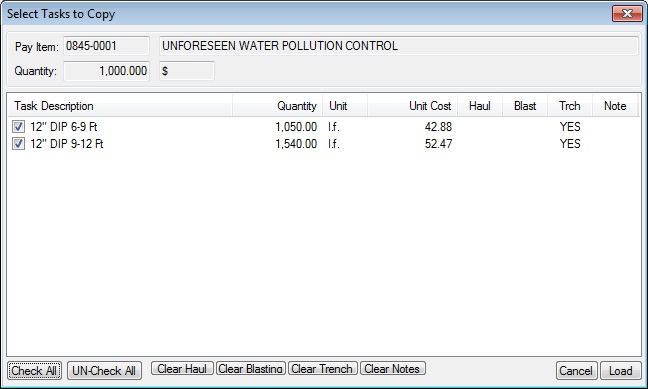
|
|
Figure 2
|
|
From this screen you can select specific tasks to copy into the current pay item. You can also select whether or not to copy the worksheets for each task.
Once you have selected the desired tasks, press the LOAD button and the selected tasks will be copied into the current pay item.
|
See also