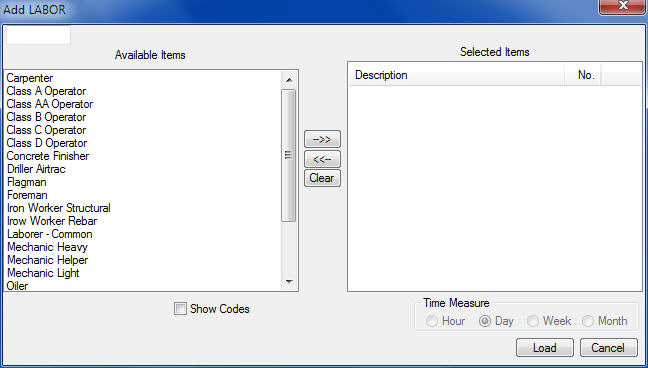|
|
||||||
|
||||||
|
|
||||||
|
This window allows you to select the labor items to include in the current task. You can select as many labor items as you want. You can select an item by double clicking the item in the “Available” window or by using the center arrows, as explained below. Press the LOAD button to load the selected items into the task or press the CANCEL button to close the window without loading any items. |
||||||
|
The three buttons in the center of this screen allow you to select, un-select or clear all selected items:
Adds the highlighted item to the “Selected” list. |
||||||
|
** AUTO-LOAD LABOR OPTION **
If you have selected the AUTO-LOAD LABOR option on the Program Preferences Screen, any operator assigned to a piece of equipment will automatically be loaded into the task when you load equipment from the equipment screen. You will only need to load those labor items not associated with a piece of equipment (Example: Support Labor). |
See also