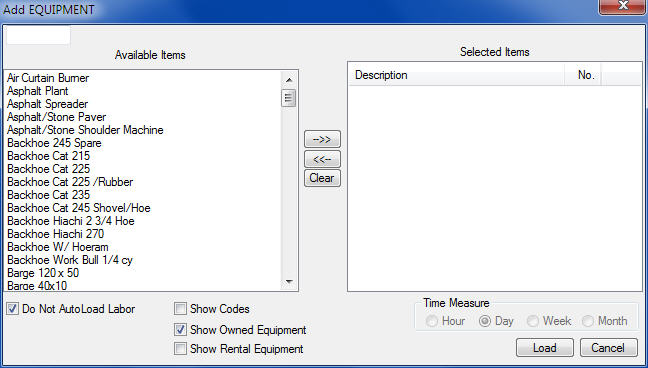|
|
||||||
|
||||||
|
|
||||||
|
Figure 1 |
||||||
|
This window allows you to select the equipment items to include in the current task. You can select as many equipment items as you want. You can select an item by double clicking the item in the “Available” window. Press the LOAD button to load the selected items into the task or press the CANCEL button to close the window without loading any items. |
||||||
|
The three buttons between the "Available" and "Selected" screens allow you to select or un-select items:
|
||||||
|
** AUTO-LOAD LABOR OPTION **
If you have selected the AUTO-LOAD LABOR option on the Program Preferences Screen, any operator assigned to a piece of equipment will automatically be loaded into the task, unless you check the "Do Not Auto Load Labor" box. |