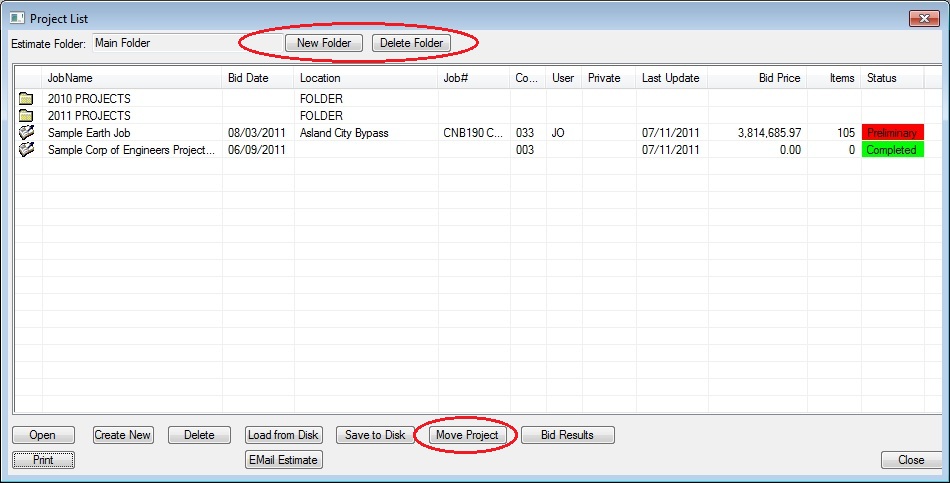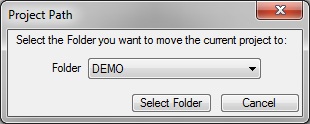Home > Creating/Managing Estimates > Using Project Folders
Using Project Folders
|
On the “Project List” window, you can set up “project folders” to better organize your projects. This option is particularly useful if you keep a large number of projects “online.” You can set up folders for specific lettings, different estimators, various project types (Bridge, Paving, Grading, Etc.), different bidding authorities, successful bids or any other categorization method. Once you have created a folder, you can then move projects into that folder.
|
|
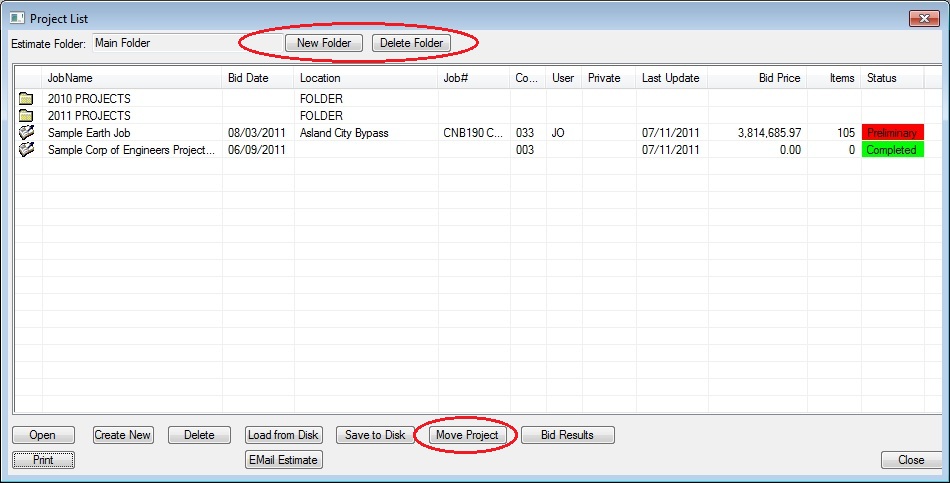
|
|
NEW FOLDER
|
Press the NEW FOLDER button to create a new folder. Once you have created a folder (and placed projects into the folder, see Move Project, below), simply double click the folder name to view the projects in that folder.
|
|
DELETE FOLDER
|
Highlight the folder to delete and press the DELETE FOLDER button. If any estimates are contained in the deleted folder the estimate(s) WILL NOT be deleted, but simply moved into the main folder.
|
|
MOVE PROJECT
|
To move a project into a folder, highlight the project and press the MOVE PROJECT button then select the destination folder.
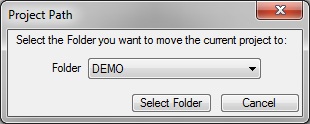
Figure 2
|
|
See also