The "Save to Disk" option allows you to copy an estimate (and all attached files) to a your hard drive or other storage device. The system will automatically compress all of the project files (using the ZIP format) into one file. After creating a copy of an estimate, you can use the LOAD FROM DISK option to import the project back into the estimating system or into another estimator’s system (explained below). You can also use this option to transfer files from computer to computer or to another Estimate folder(i.e. 2012 PROJECTS). From the Main Project List, highlight the project (or projects) to save and press the “Save to Disk” button as shown in Figure 1
* HELPFUL HINT *
This option does NOT delete the selected Estimate from the master list; the estimate will still be available in ProEstimate HEAVY.
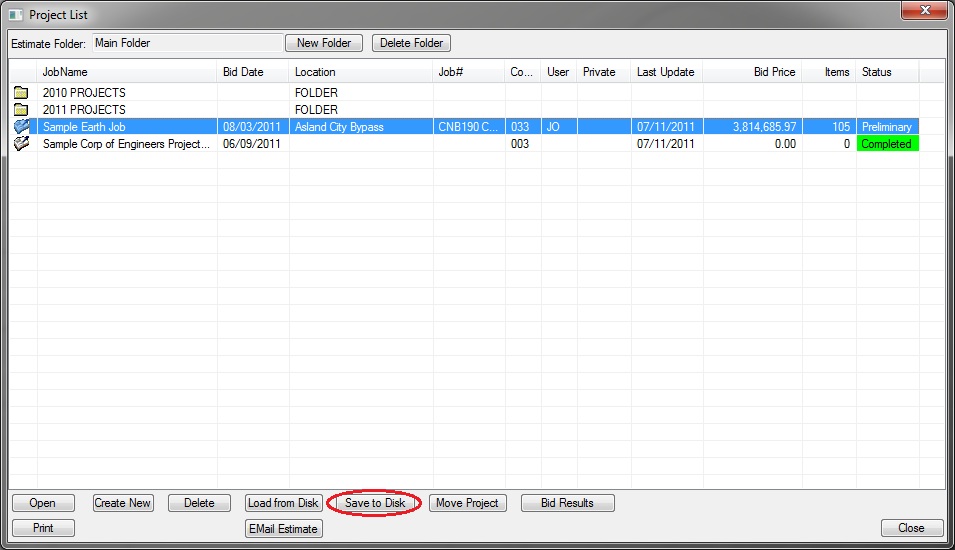
Figure 1
You will then see the screen shown in Figure 2. This window allows you to select the location for the file to be saved by pressing the  button. The system will automatically ZIP the estimate files into a file with the name jobname.HEAVY (where the “jobname” is the name of the project).
button. The system will automatically ZIP the estimate files into a file with the name jobname.HEAVY (where the “jobname” is the name of the project).
Figure 2