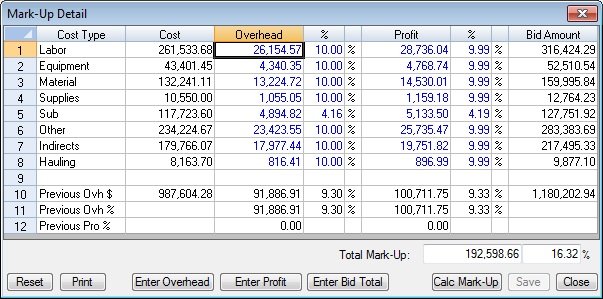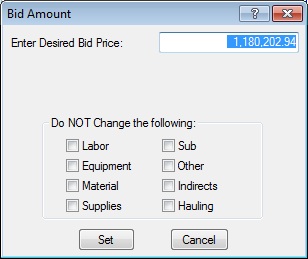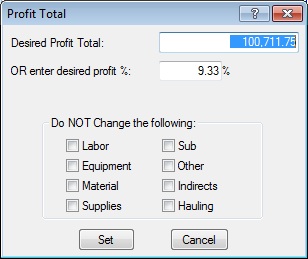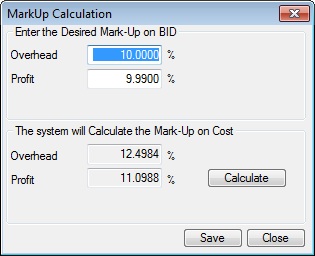Home > Project Closing > Mark-Up Options > Mark-Up Detail Screen
Mark-Up Detail Screen
|
Overview: The Mark-Up Detail Screen (shown in Figure 1) allows you to change the OVERHEAD and/or PROFIT for any of the eight cost types. You can enter EITHER the desired total dollars OR the percentage for each cost type. (NOTE: You cannot change the Mark-Up percentage of the "Other" Cost Type on this screen (you can only change the Other Mark-Up from the Project Settings Screen). This screen is only available if the estimate is set up to use “Calculated Mark-Ups.”
|
|
* HELPFUL HINT *
The "Total Mark-Up" that you see at the bottom of this screen will NOT exactly match the actual mark-up for the project since the system will not load the percentages you enter on this screen and recalculate the entire project profit based on those values until this screen is closed.
|
|
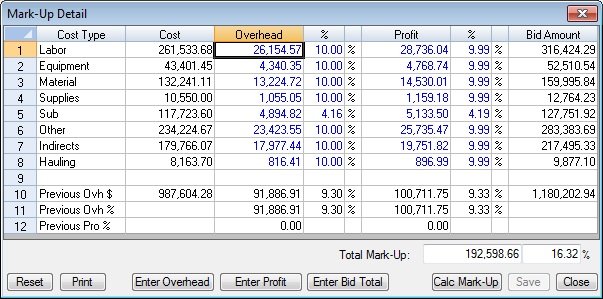
Figure 1
|
|
Cost Type
|
(Read Only) This column displays the cost types set up for the current project. |
|
Cost
|
(Read Only) This column displays the total cost for each cost type. |
|
Overhead & %
|
(Editable) These two columns allow you to enter either the total OVERHEAD or the OVERHEAD PERCENTAGE for each cost type.
|
|
Profit & %
|
(Editable) These two columns allow you to enter either the total PROFIT or the PROFIT PERCENTAGE for each cost type.
|
|
Bid Amount
|
(Read Only) This column displays the new total bid for each cost type (Cost, plus Overhead, plus Profit). Note that this total is not exactly equal to the bid total because the system will recalculate the bid (pay item by pay item) only if you save the changes you make to this screen.
|
|
Reset
|
This button will reset the Overhead and Profit percentages back to the values last saved. Once you press the SAVE button, the newly saved values will be used when you press the RESET button.
|
|
Print
|
This button prints a report showing all of the numbers on this screen. |
|
Enter Bid Total
|
This option (Figure 2) allows you to enter a TOTAL BID AMOUNT. The system will then calculate the PROFIT percentages needed to achieve this bid amount. You can also check the boxes at the bottom of this window to not change the percentages in certain cost types. One example of using these options would be to only adjust the mark up on the labor and equipment items and leave all the other mark ups the same.
|
|
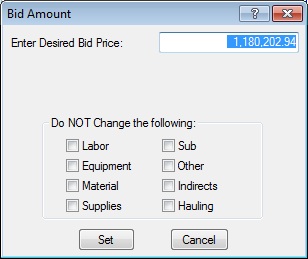
Figure 2
|
|
Enter Profit
|
This option (Figure 3) allows you to enter a TOTAL PROFIT AMOUNT. The system will then calculate the PROFIT percentages needed to achieve this amount of profit. You can enter either a dollar amount or a percentage. You can also check the boxes at the bottom of this window to not change the percentages in certain cost types. One example of using these options would be to only adjust the mark up on the labor and equipment items and leave all the other mark ups the same.
|
|
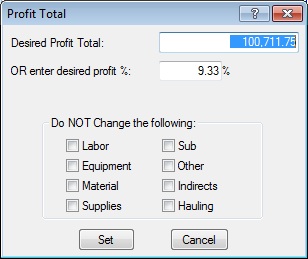
Figure 3
|
|
Calc Mark-Up
|
This option (Figure 4) allows you to enter an overhead and profit percentage (as a percent of the bid price) and the system will recalculate the mark-up as a percentage of cost (which is the default calculation method used within the system).
|
|
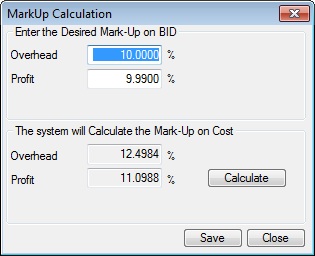
Figure 4
|
|
Save
|
This button will save the percentages you entered on this screen to the current estimate. |
|
Close
|
This button will close the current window WITHOUT saving any changes. |
|
See also