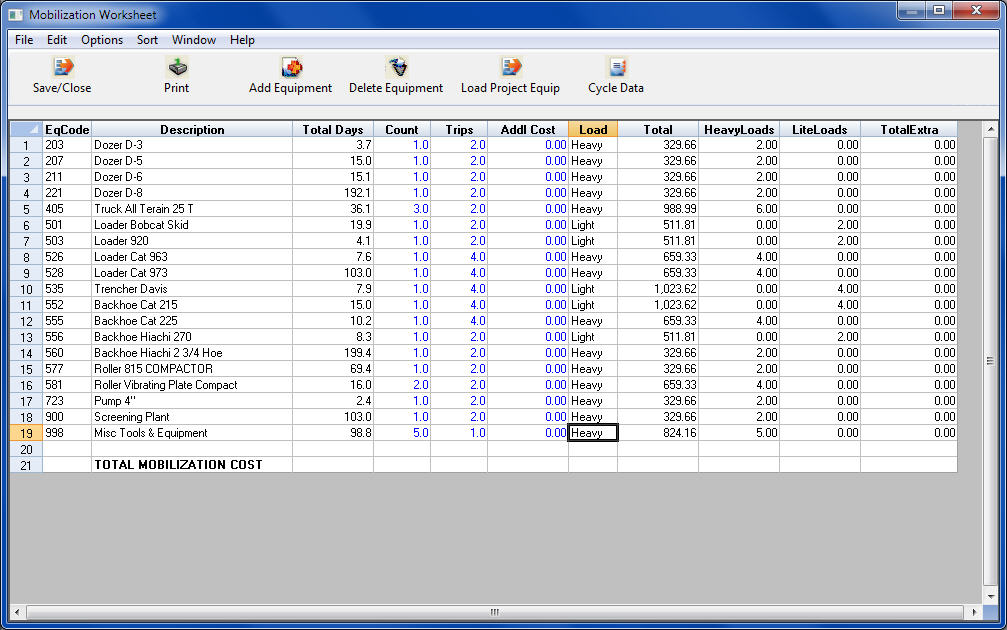Home > Project Closing > Indirects/Bond > Mobilization Worksheet
Mobilization Worksheet
|
Overview: The  assists you in determining the cost to move all the needed equipment to and/or from the project. From this worksheet you can easily load all of the equipment used in the project, develop a cycle time for each equipment move, and total the mobilization cost. assists you in determining the cost to move all the needed equipment to and/or from the project. From this worksheet you can easily load all of the equipment used in the project, develop a cycle time for each equipment move, and total the mobilization cost.
|
|
From the Project Indirects Screen, click the Mobe Worksheet Icon. You will then see a blank mobilization worksheet. The first step is to load the equipment used within the project. Click the "Load Project Equip" icon. This will display a worksheet listing all of the equipment items currently used in the estimate. Additionally, if more than 1 equipent item, of the same description, is used in any project task, the count for that item will show a number higher than 1. In the example in Figure 1, 3 25 Ton All Terrain Trucks were required.
|
|
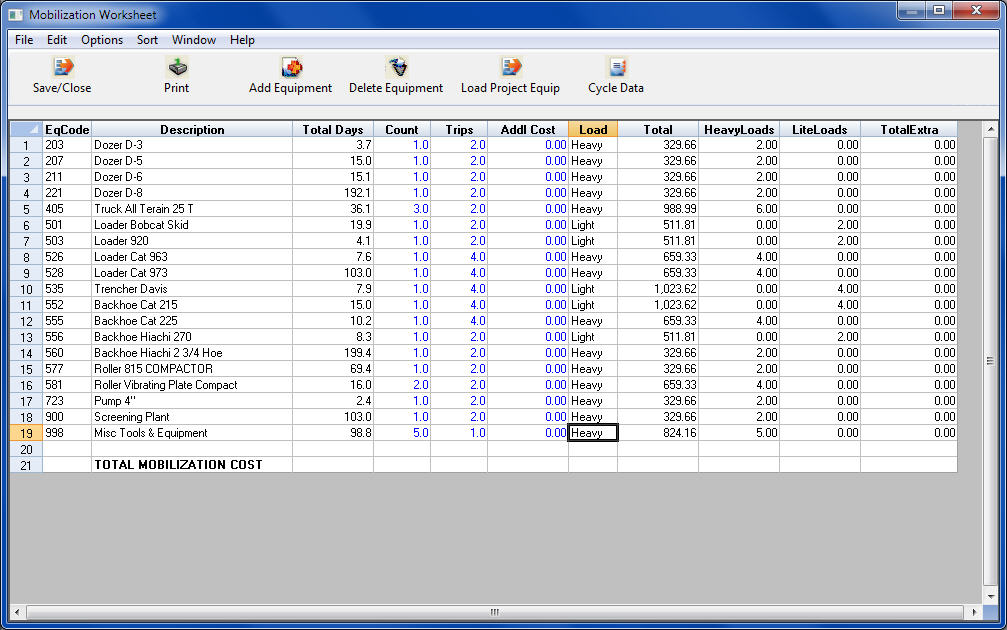
Figure 1
|
|
Listed below are explanations of each option available on this screen.
|
|

|
|
|
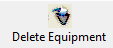
|
|
|
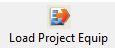
|
|
|

|
|
|
EqCode
|
This is the equipment code assigned to the equipment class (i.e. D8 Dozer) in the Equipment Database. |
|
Description
|
Describes the equipment item from the Equipment Database. |
|
Total Days
|
The total number of days of usage for each item as calculated by the estimate.
|
|
Count
|
The number of items of this description. (Editable)
|
|
Trips
|
The number of trips(in & out) for this equipment item. (Editable) |
|
Addl Cost
|
Cost of permits, lodging, meals, extra labor, etc. (Editable) |
|
Load
|
Weight type (Heavy or Light) for this item. Note: The Load type (Heavy or Light) is loaded from information contained in the Equipment Database. |
|
Total
|
(READ ONLY) This column displays the total cost for each equipment class. |
|
File: Print
|
This option will print the Mobilization Worksheet. A second report will also be printed showing the cycle data and costs. |
|
File: Close
|
This will save and close the current worksheet and return you to the Indirects screen. Once you have completed a mobilization sheet, you will see a new item in the indirects worksheet called “MOBILIZATION COST,” and the total cost will match the total cost on the Mobilization Worksheet. To edit the Mobilization Worksheet, simply double click anywhere in the line of the “MOBILIZATION COST” item and the worksheet will be opened.
|
|
Edit: Add New Item
|
Selecting this option allows you to select individual equipment items to add to the worksheet.
|
|
Edit: Delete Item
|
This option is used to delete a specific equipment item from the worksheet. |
|
Edit: Delete All Items
|
This option is used to delete ALL of the currently loaded equipment items from the worksheet. |
|
Options :Save Settings to Equipment Database
|
This option is used to save certain values to the Equipment Database for future use. The information saved includes: Number of Loads per unit, Load Type (heavy or light), and the Extra Costs.
|
|
Options: Edit Cycle Data
|
This option is used set up or edit the Cycle Data. See the next section for more information on "Cycle Data" window.
|
|
See also