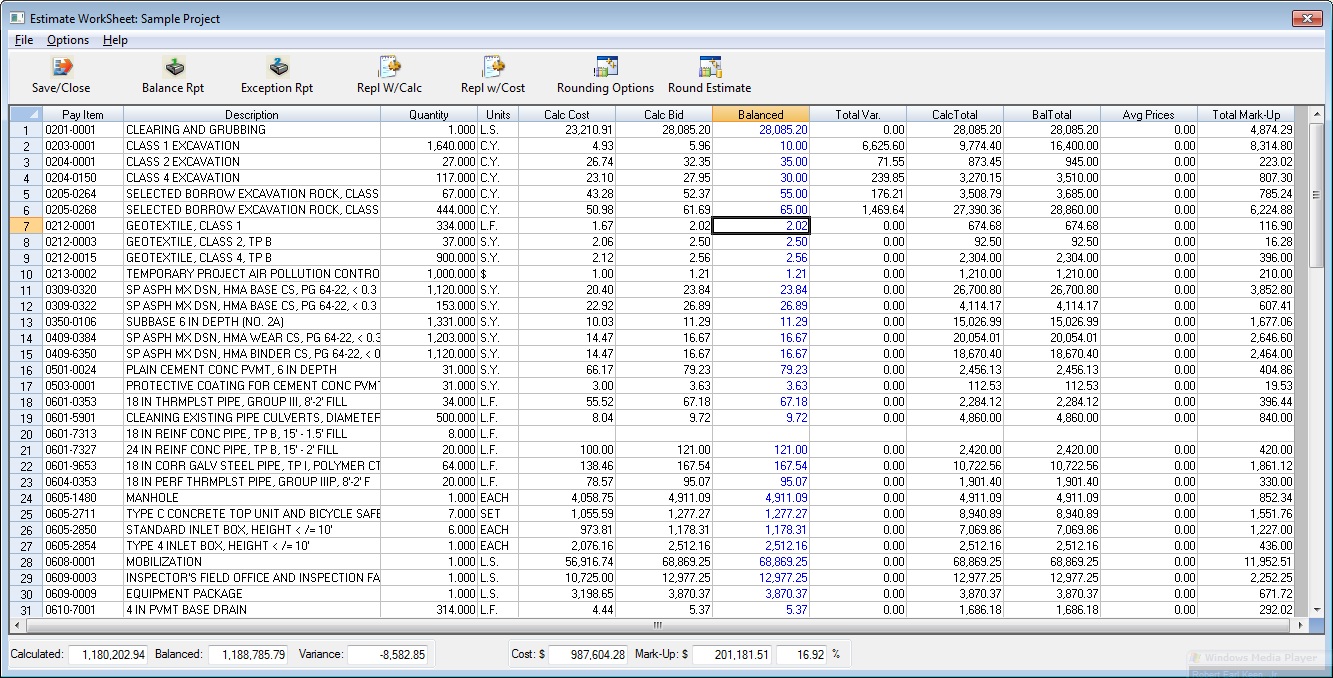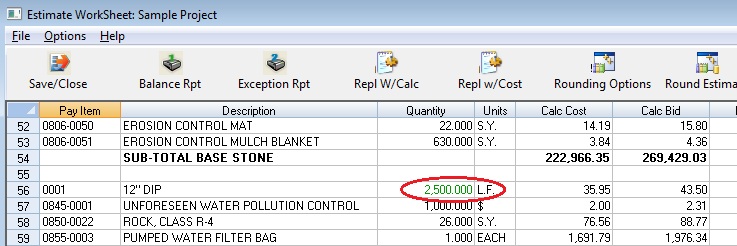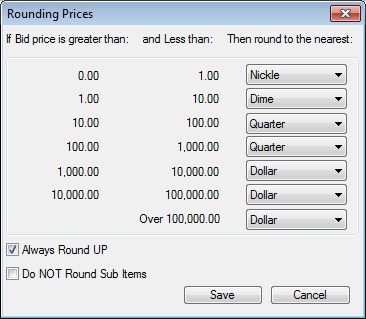Home > Project Closing > Balance Bid
Balance Bid
|
Overview: This option (Figure 1) allows the estimator to shift costs within pay items, sometimes called “unbalancing the bid.” The Bid Report and Exporting Bid Data each include options to select between “Balanced” or “Calculated” numbers. The “Balanced” numbers are the bid prices entered on this screen. The “Calculated” numbers are calculated by ProEstimate based on the unit costs and mark-up options selected for the project. If the bid report is selected with “Balanced” numbers, a Balance Report will also be printed showing all the pay items that have been adjusted and the amounts of the adjustments.
|
|
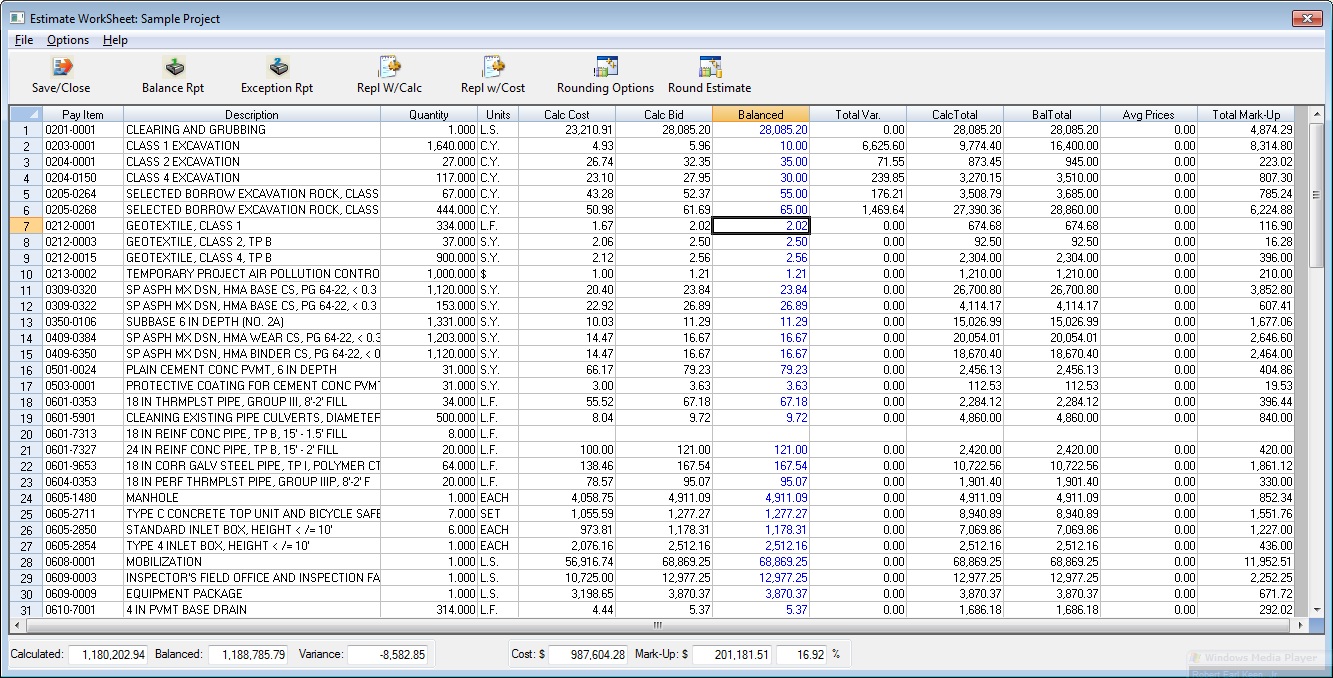
|
|
Figure 1
|
|
Calc Cost/Calc Bid
|
Calculated unit cost and unit bid columns. The numbers in these columns are the Cost and Bid Unit Prices as calculated by the program, either from plug unit prices or from tasks. These columns CANNOT be changed from this screen. The only way to change the calculated unit prices is from either the Plug Prices screen or changing the actual task costs.
|
|
Balanced
|
Balanced Bid price. This is the UNIT price for which the selected pay item should be bid based upon your entered mark-up percentages. These values can be directly entered just as in a spreadsheet program.
|
|
Variance
|
Variance column. This column displays the difference between the Calculated Bid and the Balanced Bid. This value is automatically updated as you enter the Balanced prices. The totals are also automatically updated as you enter values.
|
|
Calculated/Balanced/Variance
(at the bottom of the screen)
|
These windows allow the estimator to track the bid totals. The first number is the Calculated Bid Price as calculated by the tasks and plug prices entered previously. The second number is the Bid Price based on the Balanced Prices. Initially, this number will be zero until Entered Unit Prices are entered. The last number is the variance between the Calculated bid total and the Entered bid total.
|
|
Cost/Mark-Up/%
(at the bottom of the screen)
|
These windows track total costs, total mark-up and total mak-up percent as the screen is edited. |
|
Take-Off Quantities
|
If a pay item has a take-off quantity entered and the take-off quantity is more than the pay quantity, the quantity will be shown in GREEN text. If the take-off quantity is less than the pay quantity, the quantity will be listed in RED text. Also, you can double click on the quantity and the window shown in Figure 2 will be displayed showing the quantity variances.
|
|
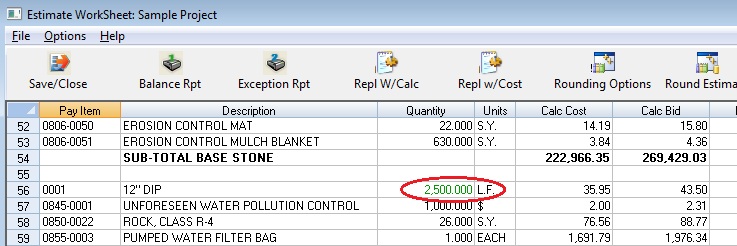
Figure 2
|
|
Locked Items
|
If a pay item has been locked, the balanced price will be listed in black and you can not enter a balanced price for this item. In order to enter a balanced price for a locked pay item, you must first UN-lock the item on the “Edit Pay Item’ window.In addition to simply entering the Balanced Prices, there are other options available from the menu. Listed below are the different menu options available from this screen.
|
|
|
** NOTE ON USING ALTERNATES **
If alternates are set up for the current job, the pay item number and description for any alternates will be displayed in a different color. This is used to notify the user which items are alternates. A warning will be displayed if an attempt is made to enter a balanced price for a pay item marked as an alternate that is NOT selected. Bid prices CAN be entered on this screen, BUT those pay items will NOT be included in any totals, unless and until the alternate is selected (see the section titled “Using Alternates” earlier in this chapter for more information on setting up and selecting alternates).
|
|
Repl W/Calc
|
Replace the Balanced price for the current pay item with the Calculated Mark-up.
|
|
Repl W/Cost
|
Replace the Balanced price for the current pay item with the Calculated Cost.
|
|
Rounding Options
|
Allows you to determine the rounding accuracy. See figure 3, below.
|
|
Set Up Rounding Parameters8
|
This option allows the set-up the “rounding parameters.” Once you have set up the rounding parameters, you can then automatically round the balanced prices by selecting ROUND ESTIMATE.
|
|
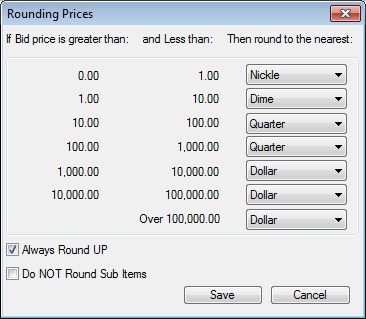
|
|
Figure 3
|
|
If you check the “Always Round UP” option, then the system will round up to the nearest rounding point. For example, if you are rounding to the nearest dollar, then $100.01 will be rounded to $101.00.
|
|
See also