The un-syncing option allows you disconnect from the netowrk and use the program in "stand-alone" mode. This allows you take your computer out of the office (to letting locations or home). This option will make a copy of all the databases (and selected estimates) and copy them to your local computer.To enable Syncing first open the Program Preferences and select the BACK UP tab then check the box next to "This computer is a laptop (it may be disconnected from the server)" option.
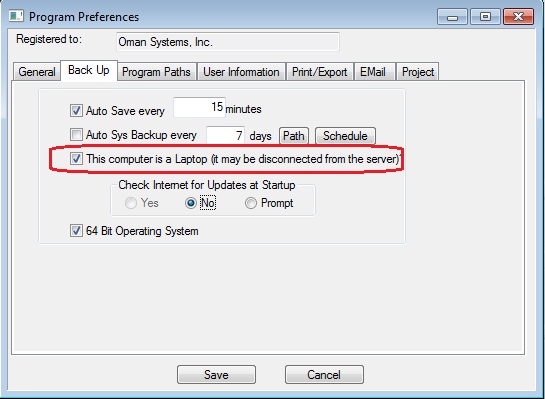
Figure 1
Once this option is enabled everytime ProEstimate is closed a prompt to disconnect will appear allowing the user to disconnect and create a stand-alone system.
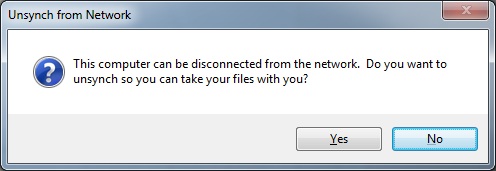
Figure 2
To access the Synch options window, you can simply close the program and answer YES to the above prompt or, from the main screen, select DATABASES: SYNCH WITH NETWORK.
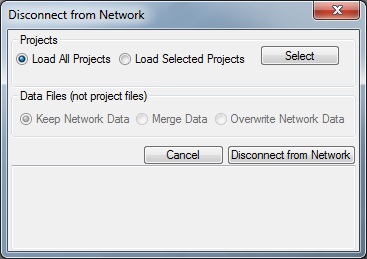
Figure 3
From this screen you can select each project that you want to load to your local computer. Double-click on a project to select the project and you will see a red check next to all the selected projects. Also the counter at the bottom of the screen will show you the number of projects you have selected. After you have completed the selection process, press the OK button to return to the synch options window.
Press OK and you can now safely disconnect from your network and run the estimating system. NOTE: Any changes you make to the databases or projects are not visible to any network users UNTIL you connect back to the netowrk system by selecting the "Synch with Server" option (even if you are physically connected to the nework).
Projects
This option allows you to select which projects to "take with you". The selected projects will be copied from the server to your local computer.
There are a couple of issues to consider when selecting projects. If your network system has many older projects, you should consider using the Selected Projects option because loading all the projects from the server will slow down the process of un-synching from the network.
Another consideration when selecting the projects, you shoould not only select the project(s) you will be working on, you should also select any projects you may want to reference or copy data from while you are estimating.
When you press the button, you will see the screen shown in Figure 4.
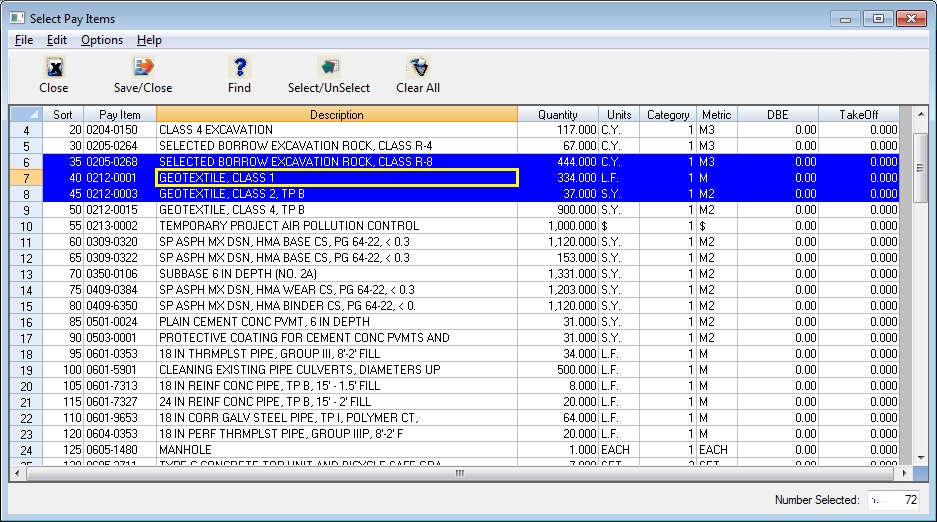
Figure 4
Data Files (not Project files)
This option is only available when connecting back to the server. All the user database files will automatically be copied onto your local computer when you disconnect from the server.
Selecting the Cancel button will close the synch window and keep you connected to the network.
After you have selected the projects, press this option to start the process of unsynching. Depending on the number of projects you have selected and the size of all your other databases, this process can take anywhere from a few seconds to a couple of minutes. Once the process is completed, you willk see the message shown below.
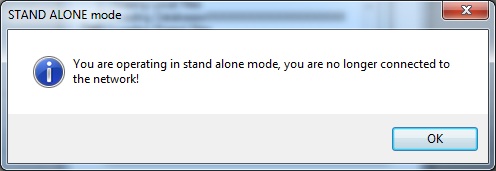
Figure 5